Livestreaming Now
I’ve spent a good hour or so figuring how to preface this article thinking how I should introduce the topic that I wanted to discuss for today: whether its about gaming taking off and game streaming following suit or is it the other way around? Regardless, livestreaming is now as common as a smartphone but as I mentioned, streaming video games has always been one of the core content where streaming was born. Back in the good ol’ Justin.TV days, video game streaming was a relatively sub-culture of online gaming, but sure enough, give something enough time to mature and it has become the multi-million dollar phenomenon it is right now.
Thanks to the efforts of those that helped push the technology, streaming has becoming very accessible these days with built-in tools from most platforms available at the touch of a fingertip allowing click-and-go livestreaming without any technical knowledge or go further and create full-production quality livestreams from the comfort of your living room thanks to tools like Xsplit or OBS, livestreaming has become so much easy. But then again, there are some aspects of livestreaming that the regular, click-and-go streamers want to have. For streamers that want to share gameplay just for their friends or people who are just recording gameplay for later upload, this segment really needs or have the urge to learn another layer for their tasks.
This is where NVIDIA Broadcast comes in. Announced earliest last month alongside the new RTX 30-series graphics card, NVIDIA Broadcast is a set of tools that builds on top of NVIDIA’s already existing streaming tools. With RTX Voice gaining exceptionally good traction when it was launch, NVIDIA Broadcast builds on that momentum, leveraging the same AI technology found inside NVIDIA RTX graphics cards to deliver a better streaming experience. With NVIDIA Broadcast, anyone with an NVIDIA RTX graphics card can easily take advantage of these streaming tools to solve the issue of background removal and noise removal: two of the most notoriously ongoing issues that streamers who don’t have access to high-end gear or a nice setup have. NVIDIA Broadcast solves this easily and we’ll talk about it in detail in this article. And before we start, NVIDIA Broadcast is free.
The Immediate Problem
When people stream for the first time, they usually have access to 3 things: a PC/laptop, a microphone and a webcam. In a perfect world, these 3 things would already be enough but the real world is a bit more unforgiving. For laptops and PCs, an RTX-powered mainstream gaming PC or laptop would be more than enough to give a decent experience and stream it as well. For a microphone and webcam, it gets a bit more difficult. Viewers today expect a sense of production value, even with little investment, people want to feel that the streamer is invest time and effort to their craft which separates hobbyist to people that really want to go to the next level and ultimately, just make them be seen and be heard better.
You’ll notice avid livestreamers have either a dedicated camera or a mic setup to fully extend their communication with the audience. This does 2 things: first, it makes them be hard and be seen better and secondly it allows certain aspects to be blocked or reduce. In the case of the mic, dynamic mics reduce the chances of background noise being heard allowing the streamer to communicate clearly. A dedicated camera with a good lens blurs the background and most streamers will have a greenscreen as well to remove the background entirely, giving a focused view on just the game and person livestreaming.
“…pushing people to spend on hardware simply sounds elitist and is practically gatekeeping.”
A lot of people have approached me how to get started in livestreaming games and whether its mobile games or PC games, the eventual question will I’ll always have is how do you get those crisp sound and how do you remove the background? That’s the point where a lot of folk get turned off by the thought of livestreaming.
The thought of doing a setup, spending more money on gear, as well learning how to set up this gear takes that immediate idea of fun away from a lot of users and as much as I want to sway these people to spend on gear, pushing people to spend on hardware simply sounds elitist and is practically gatekeeping. Why? Because free streaming software readily offers these tools but again, the learning curve and the need to use these tools to be able to stream is just not something a lot of people are willing to use and just want a plug-and-play solution.
NVIDIA Broadcast: RTX-Powered Home Studio
Most streamers will be familiar with the NVENC encoder used by their streaming software. This encoder has been around for a while and is accessible from most NVIDIA graphics cards. The GPU is vastly powerful and can handily offload work from the CPU to the GPU. This is useful in cases where the user may not have the best CPU out there or not a of CPU resource to spare.
NVIDIA released RTX Voice earlier this year and it was quite a game changer, removing noise from mic input and even incoming audio. A few months later, NVIDIA is now releasing a more comprehensive toolset for streamers called NVIDIA Broadcast.
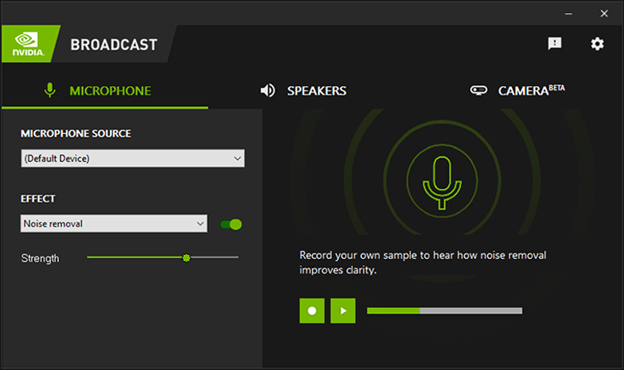
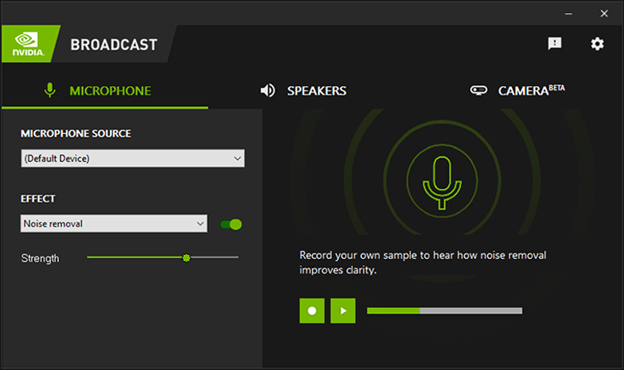
NVIDIA Broadcast is built around the AI Tensor cores found in NVIDIA RTX graphics cards, utilizing AI technology to remove noise from your mic. Fan whirring, keyboard typing, and other background noise are either reduced or removed completely with the Noise removal option. To extend that further, say you’re on Discord and one of your friends kept his mic on Always-On, but then his fan or his keyboard is now very audible on your end and even worse, you’re streaming. NVIDIA Broadcast can also solve this by providing audio removal for incoming audio making their audio clear and crisp.
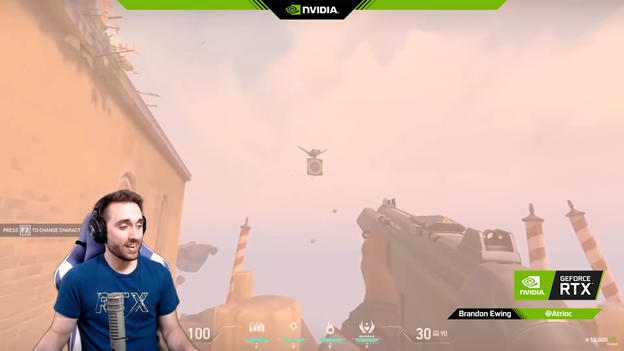
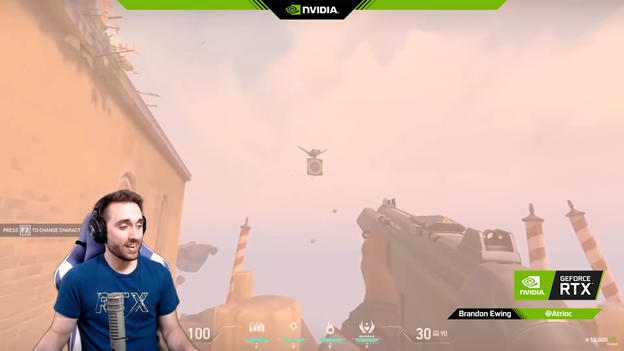
The last part of the NVIDIA Broadcast toolset and evidently something a lot of people will like is the NVIDIA Camera toolset. The camera function of NVIDIA Broadcast allows background removal for overlaying your gamer cam on-stream, as well as background blurring and background replacement. These 2 are perfect for talking heads when you’re in talking to your audience but NVIDIA broadcast takes that up a notch with the Auto Frame function.
Auto Frame makes your webcam function like a gimbal, following you around the frame. Its quite alluring and definitely a useful tool for people who create content.
Conclusion
To get started using NVIDIA Broadcast, make sure you have an NVIDIA RTX graphics card and download the app here. After that, just run the app and set the tools you need and you can stream directly from NVIDIA GeForce Experience or any streaming software. NVIDIA Broadcast sits between your streaming app of choice and your hardware, providing the power of AI in removing noise or your background.
Take note that some of these features are in beta and your feedback is invaluable in helping improve the product. You can send feedback directly to NVIDIA with the tools in-question from this link. Try to replicate the problem from the input dialog in the page or you can describe it in detail in the NVIDIA Forums.
The most important part of these tools is that all they need to work is a click of a button. Just enable and you’re good to go. Doesn’t matter if you have a potato mic and potato camera, the AI will handle it from there. Some tips though, try to make sure your mic is one place and don’t left it dangle around. Also make sure that the mic can hear you. Just because its AI, doesn’t mean it can make words out of thin air. You’kk have to speak up and don’t whisper on the mic. Also for the webcam, try to be in a well-lit place, being in the dark won’t help the AI isolate you from the background and you’re better off disabling it altogether.
In closing, these are great tools but the more important part is the ease-of-use they offer. Any RTX owner, whether laptop or desktop will have the benefit of a home studio right at their fingertip at the click of a mouse with NVIDIA Broadcast. Removes the time needed to setup, the knowledge as well as the money for the tools you need to achieve this to get you started.
Don’t think. Just stream with NVIDIA Broadcast App. Enjoy!
Download NVIDIA Broadcast

