Many XBOX One users may have already considered upgrading their storage already and if you haven’t already opened up your XBOX One console and installed an SSD or larger HDD in there, you’re probably using an external USB hard drive. That’s fine and all but after a while, you may end up racking in a lot of games and your 1TB portable HDD just isn’t big enough and you decide to get another drive.
Now the challenge is how do you move your existing games from one drive to another? The XBOX One doesn’t have any built-in utility to do so and you need to redownload or reinstall your game to your new drive. Another method is by moving it back to the internal storage and then moving it again to the new one which is also time consuming.
What if you can just copy your existing games from your older drive to your new one? I almost gave up because I didn’t want to risk damaging my existing XBOX One data in my older drive and Windows doesn’t really detect the XBOX One-formatted external drive properly and marks it uninitialized in Disk Management. Thankfully, XBOX One uses the same NTFS file system as Windows and you only need to switch the master boot record for it to work. Simple as it sounds, its very technical work. Thankfully there’s a tool to make this easy.
Download XBOX One External Device Converter
Once downloaded, just do these simple steps to get your files to another drive.
-
Detect Your Hard Drive
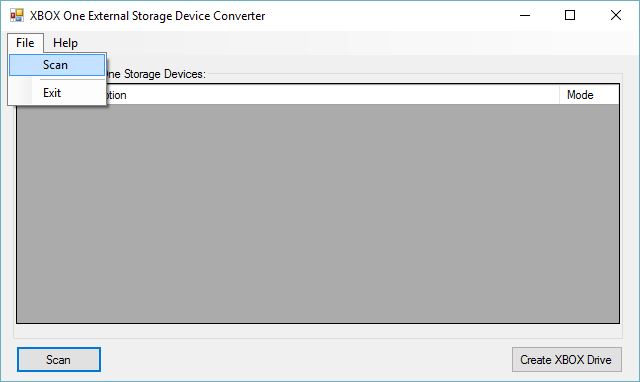 Run the application as Administrator and click scan. This will detect storage devices in your system and list them down. If you have your XBOX One external drive connected it will have the XBOX Mode enabled under the Mode column.
Run the application as Administrator and click scan. This will detect storage devices in your system and list them down. If you have your XBOX One external drive connected it will have the XBOX Mode enabled under the Mode column. -
Enable PC Mode
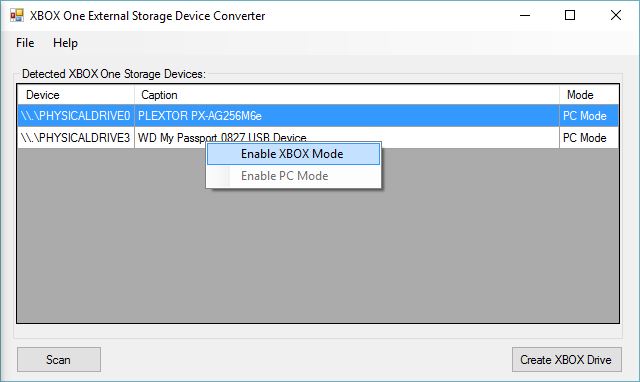 One you have your devices listed, enable PC Mode on your older drive and use SAFELY REMOVE DEVICE or EJECT from the system tray. Once done, reconnect your device and your device should now be detected by Windows.
One you have your devices listed, enable PC Mode on your older drive and use SAFELY REMOVE DEVICE or EJECT from the system tray. Once done, reconnect your device and your device should now be detected by Windows. -
COPY YOUR DATA
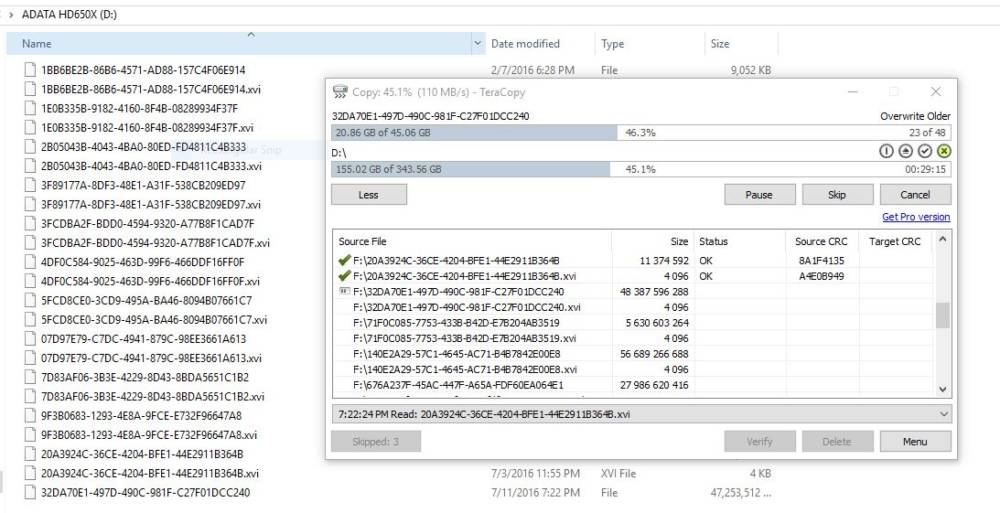
I’ve tried cloning this drive but Acronis True Image won’t recognize it so we’ll just go down the old route and copy the data as is. As you can see, the data inside are just plain files so you can safely move them around, just don’t rename or delete anything unless you know what you’re doing. If you’re just moving data, just copy everything so you still have data on your old drive and just delete after once you can confirm everything works.
-
Enable XBOX Mode
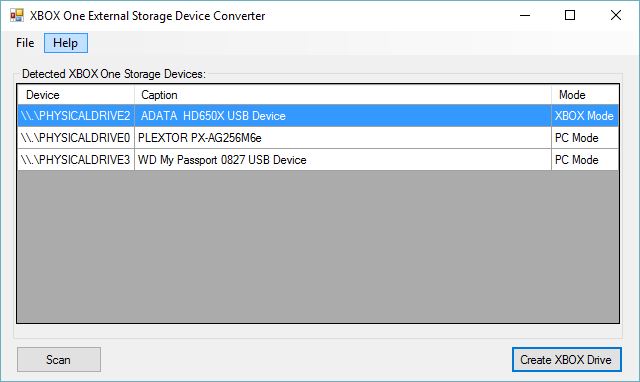 Enable XBOX mode the same way as above and again, safely remove and eject your drive after. You can confirm this by reconnecting your drive and viewing the tool and it should show up as pictured above.
Enable XBOX mode the same way as above and again, safely remove and eject your drive after. You can confirm this by reconnecting your drive and viewing the tool and it should show up as pictured above.
Once everything’s done you can now proceed using your new storage device on your XBOX One. Copying and moving your XBOX One data to another drive is perfectly legal and doesn’t violate Microsoft TOS. If you’re having trouble getting your new drive recognized, just go to All Settings > Storage and then select the new drive as the default installation storage.
This procedure doesn’t enable piracy and you will still need a licensed copy of the game to play.
You can also refer to the same tutorial by the creator of the tool in this post.



3 Comments
This method caused my computer to crash, and all content from old drive is gone. When I plug back into computer I hear a detection sound but no drive letter appears. Followed instructions to a Tee. Oh well
They have forgotten to say this written by the developer:
*WARNING*
This application scans and makes modifications to the MBR of the drive. I take no responsibility for any damage done to the device or loss of data caused by utilizing this application.
This has been tested on only a handful of drives; so there could be issues. Use at your own risk.
Didn’t use this to copy to another drive, however my external drive had a corrupted file that caused an error that uninstalling the file wouldn’t fix. I used this to put the Xbox external drive into PC mode and when I plugged it back in my computer detected the error and ran a fix. I put it back to Xbox mode and plugged it back into the Xbox and now all my games are visible and working again. Just thought I’d share for anyone else that maybe come across a similar issue and thanks again for this.