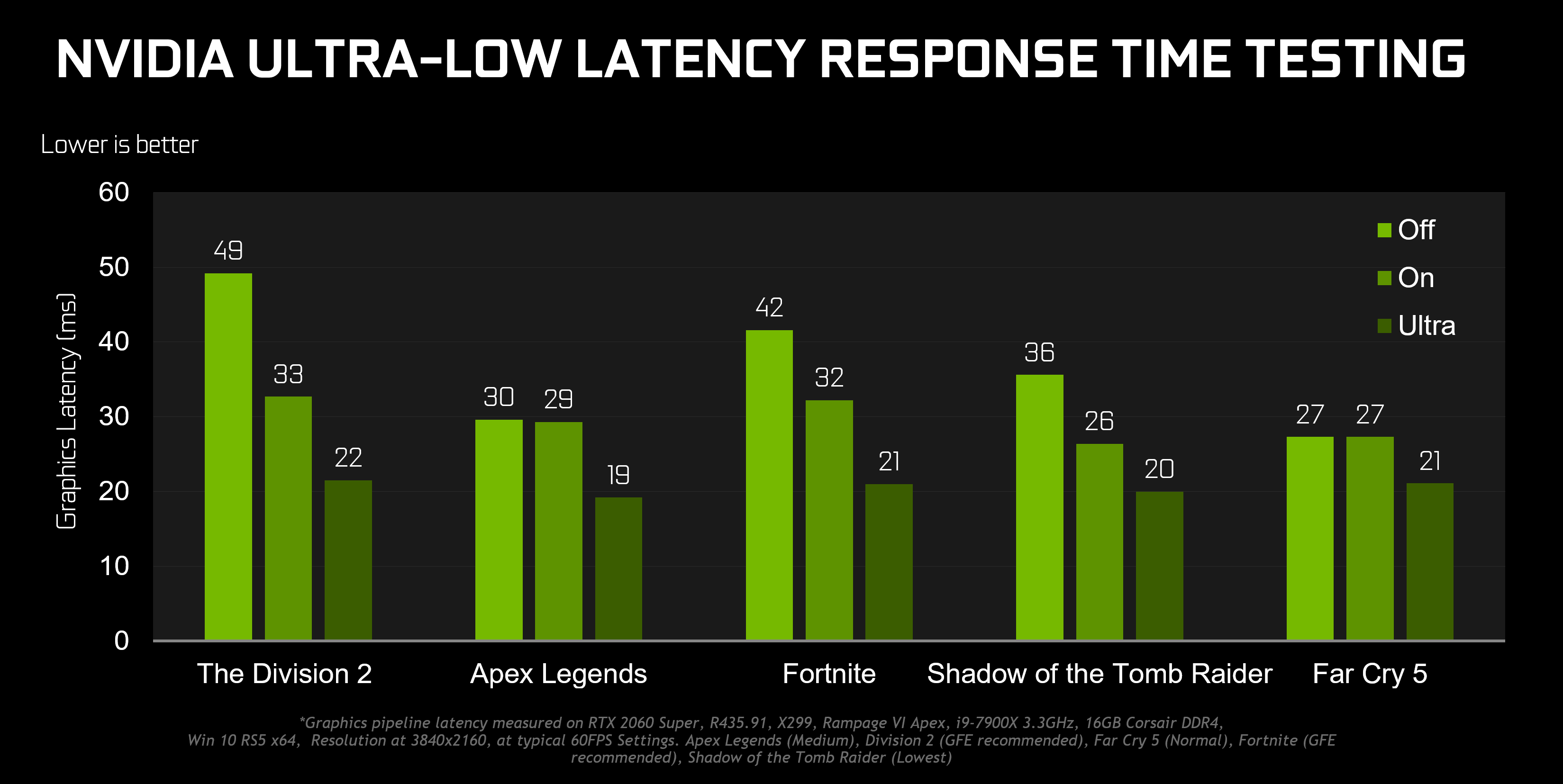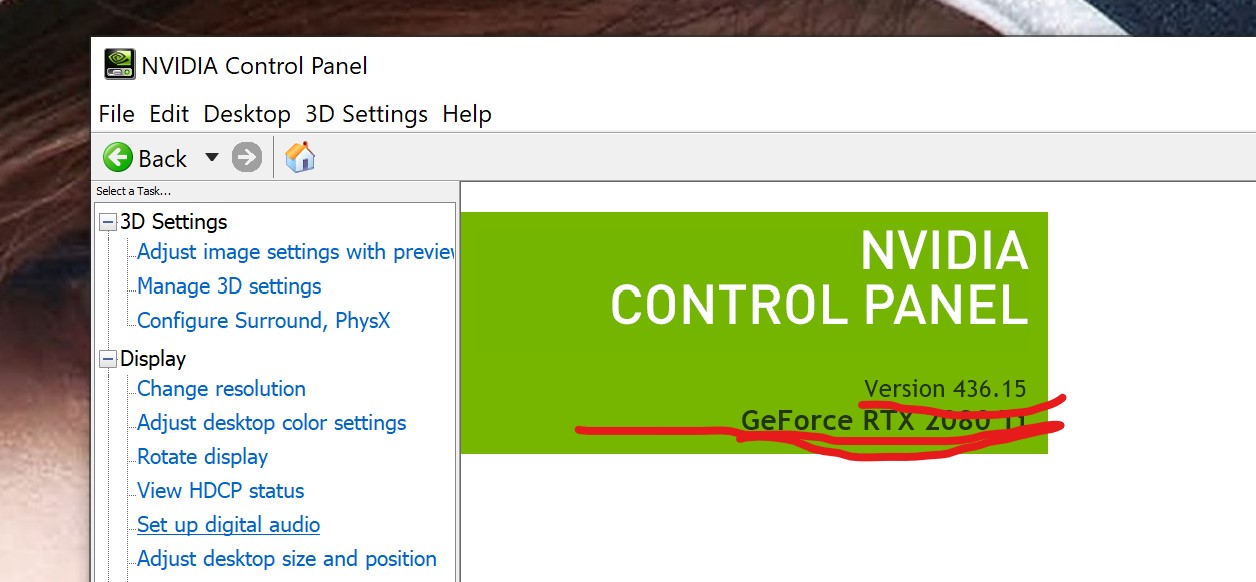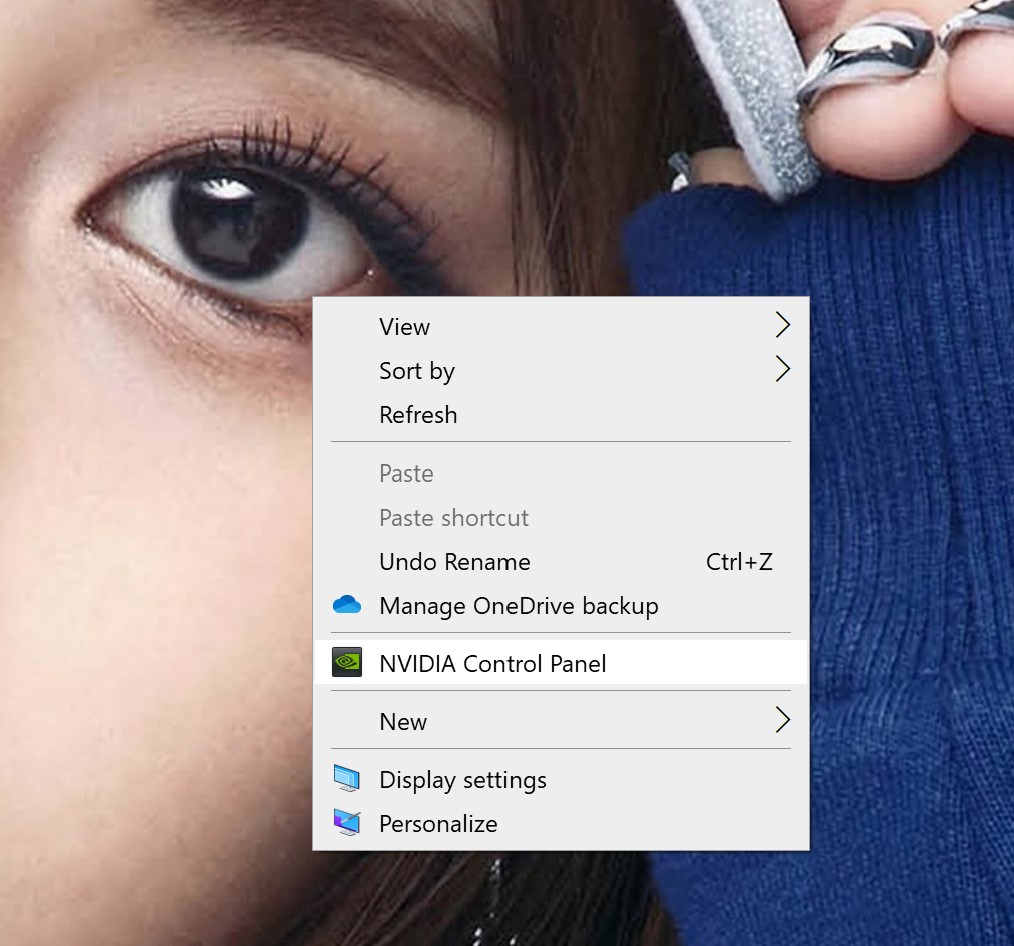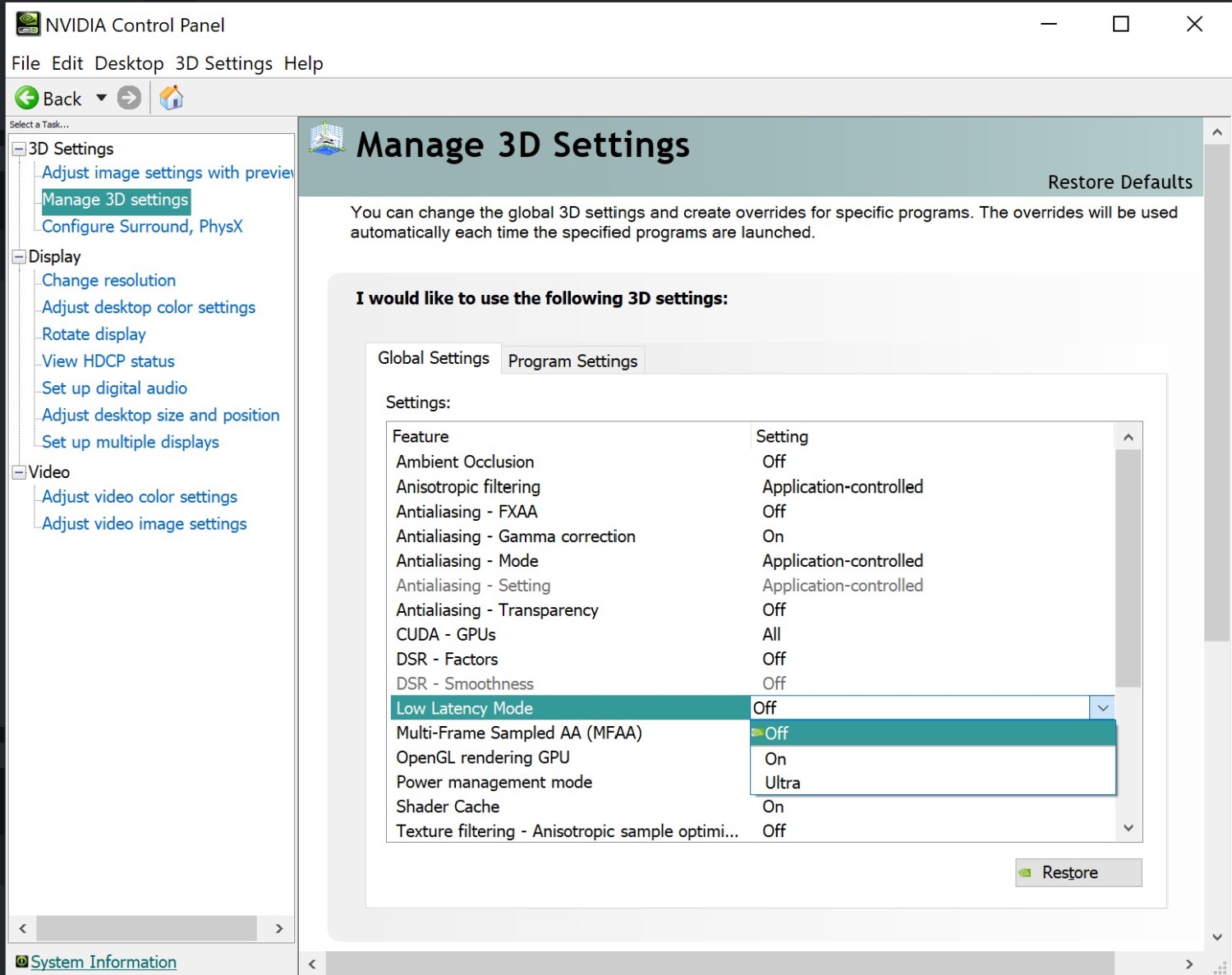NVIDIA has just updated this technology with the release of NVIDIA Reflex. Find out more here:
System Latency and NVIDIA Reflex: When Esports and Science Meet
NVIDIA last month released their Gamescom Game Ready Driver (GeForce Game Ready 436.02 WHQL drivers) and with some interesting updates including performance and feature. One of those features is Ultra-Low Latency Mode. This is intended for highly competitive gamers who want the best responsiveness with their games. With esports being played at such a high-level, players are being more and more demanding and that demand has trickled down to aspiring professionals. If you’ve heard of input lag, this aims to reduce that phenomenon of input-to-screen delay and allows faster input to keep up with competitive players.
Ultra-Low Latency Options For Faster Input Response
NVIDIA has built Ultra-Low Latency Mode on top of a decade old technology called Maximum Pre-Rendered Frames. This refers to frames which gets buffered in the render queue. Reducing this allows new frames to be sent to the GPU sooner thus reducing latency and improving responsiveness.
Low Latency modes have the most impact when the game is GPU-bound with frame rates going from 60 to 100FPS
Ultra-Low Latency Mode enables a “just-in-time” frame scheduling, putting frames to be rendered just before the GPU needs them which cuts latency down to 33%:
How To Enable Low-Latency Mode: NVIDIA Control Panel
Before we start, make sure to update your drivers to version GeForce Game Ready 436.02 WHQL or later. As of this writing the latest driver is GeForce Drivers is 436.30.
To start, open NVIDIA Control Panel by right-clicking on your desktop. This brings up the NVIDIA Control Panel which has options for you to change your graphics card behavior. Select Manage 3D Settings on the panel to the left.
You can select Global Settings or Program Settings. Global Settings affect all software while program settings limits the setting to the application you want to use that particular setting with.
In either settings, scroll down and click the Low Latency Mode drop down. You will be presented with 3 options: Off, On, Ultra.
- Off: The game’s engine will automatically queue 1-3 frames for maximum render throughput
- On: Limits the number of queued frames to 1. This is the same setting as “Max_Prerendered_Frames = 1” from prior drivers
- Ultra: Submits the frame just in time for the GPU to pick it up and start rendering
Note: you can apply all latency options on a per-game basis on the “Program Settings” tab
Our new Low Latency Mode is being released in beta with support for all GPUs in DX9 and DX11 games (in DX12 and Vulkan titles, the game decides when to queue the frame).