In this article we’ll walk you thru on how to use DDU or Display Driver Uninstaller. If you happen to experience issues with your graphics card, or you simply need to change it, you might need to uninstall your graphics drivers. Display Driver Uninstaller, also known as DDU, can help speed up the process. DDU is a valuable third-party utility software that helps you completely remove your graphics drivers if there’s an issue with it. Using this tool will ensure that you can start from a clean installation for the new drivers to avoid any possible conflicts from the previous one.
In this guide, we’ll show you how to use DDU to uninstall your current graphics card driver:
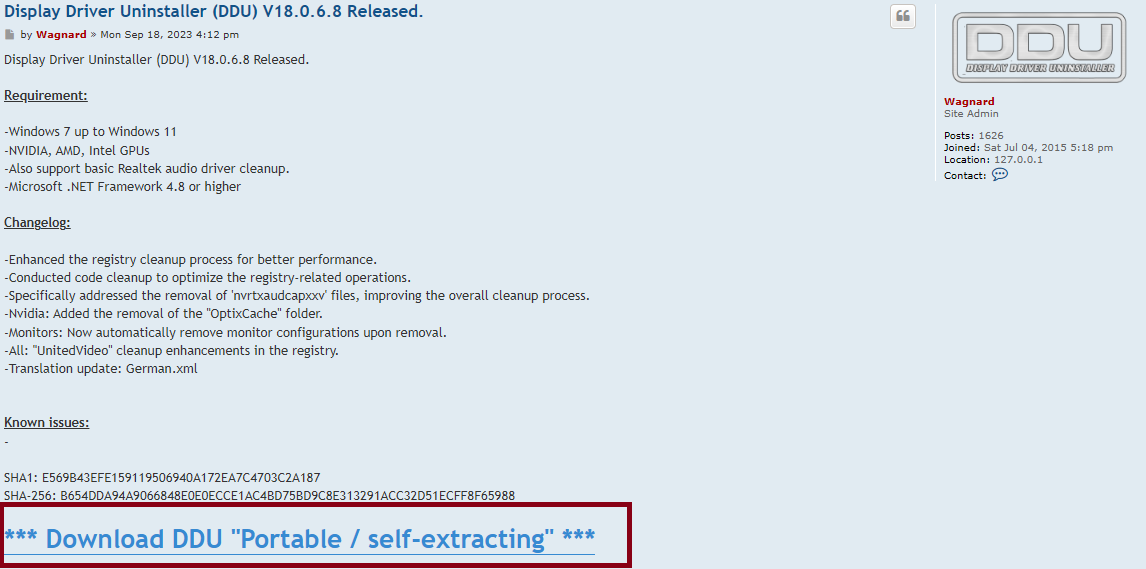
Step 1. Download DDU here: https://www.wagnardsoft.com/forums/viewtopic.php?t=4699
The link will direct you to a Wagnardsoft forum post, which will contain system requirements, changelogs, and the direct link to DDU. Click on “*** Download DDU “Portable / self-extracting” ***”
Step 2. It should be a small download. Once it completes, open “DDU v18.0.6.8.exe” from your Downloads folder.
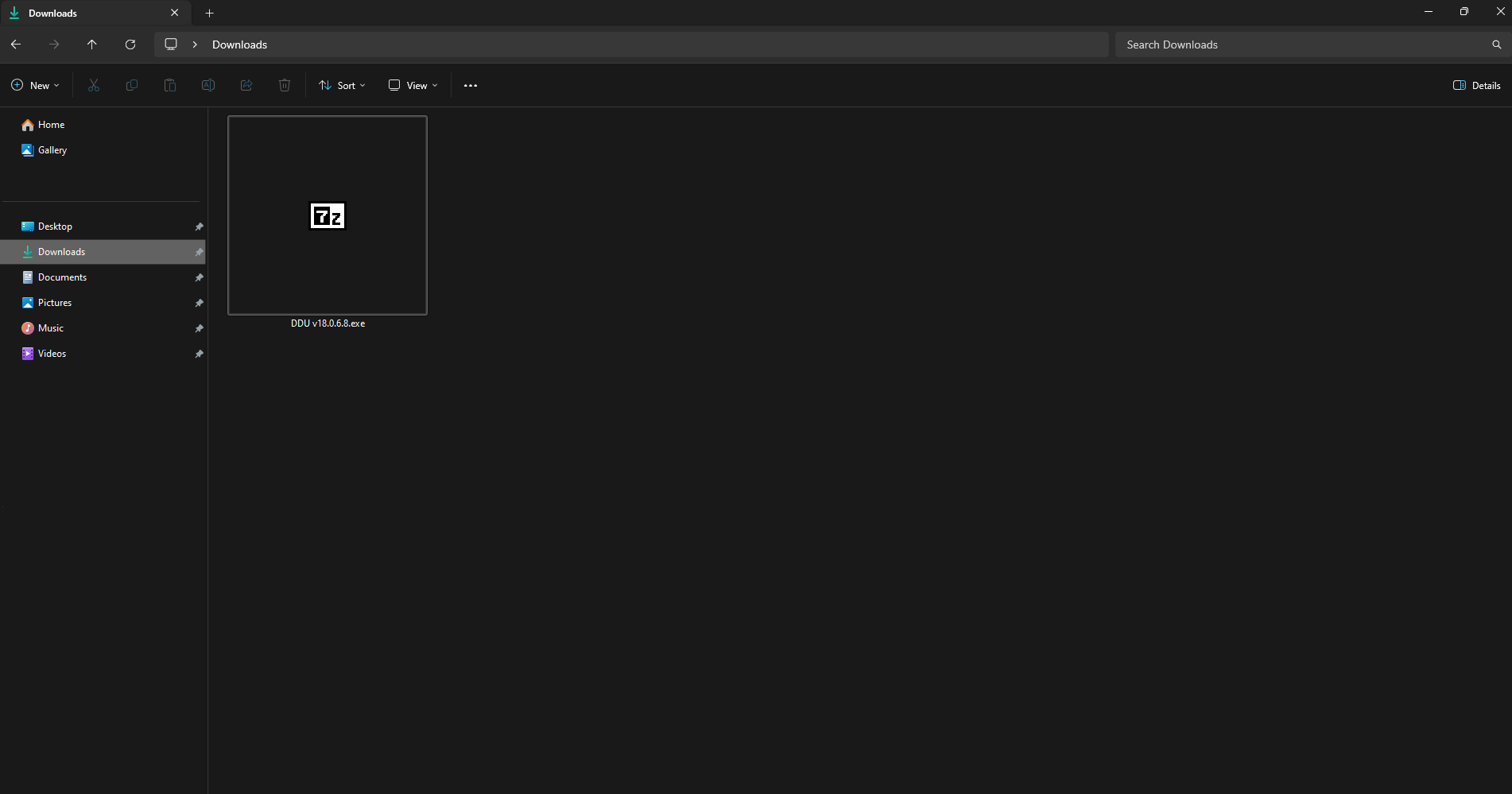
This will open a dialogue box that will extract the files necessary to run the program.
Once it’s finished extracting, press the “Windows” key on your keyboard and type “msconfig”
“System Configuration” should appear from the list. Press Enter.
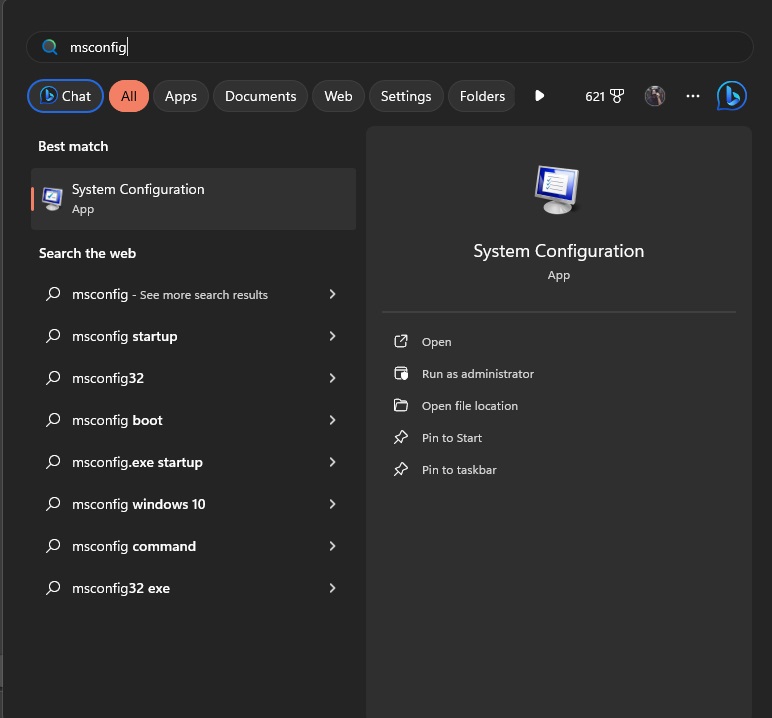
Step 3. From the System Configuration, click on the “Boot” tab and click on the “Safe Boot” dialogue box and choose “OK.” This will prompt you to restart your PC.
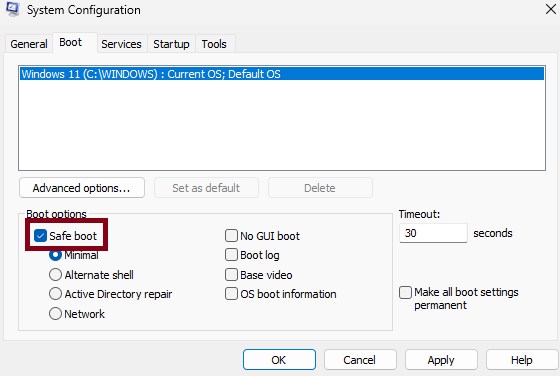
Step 4. Once your PC restarts, go to your “Downloads” folder>DDU , then open “Display Driver Uninstaller.exe”
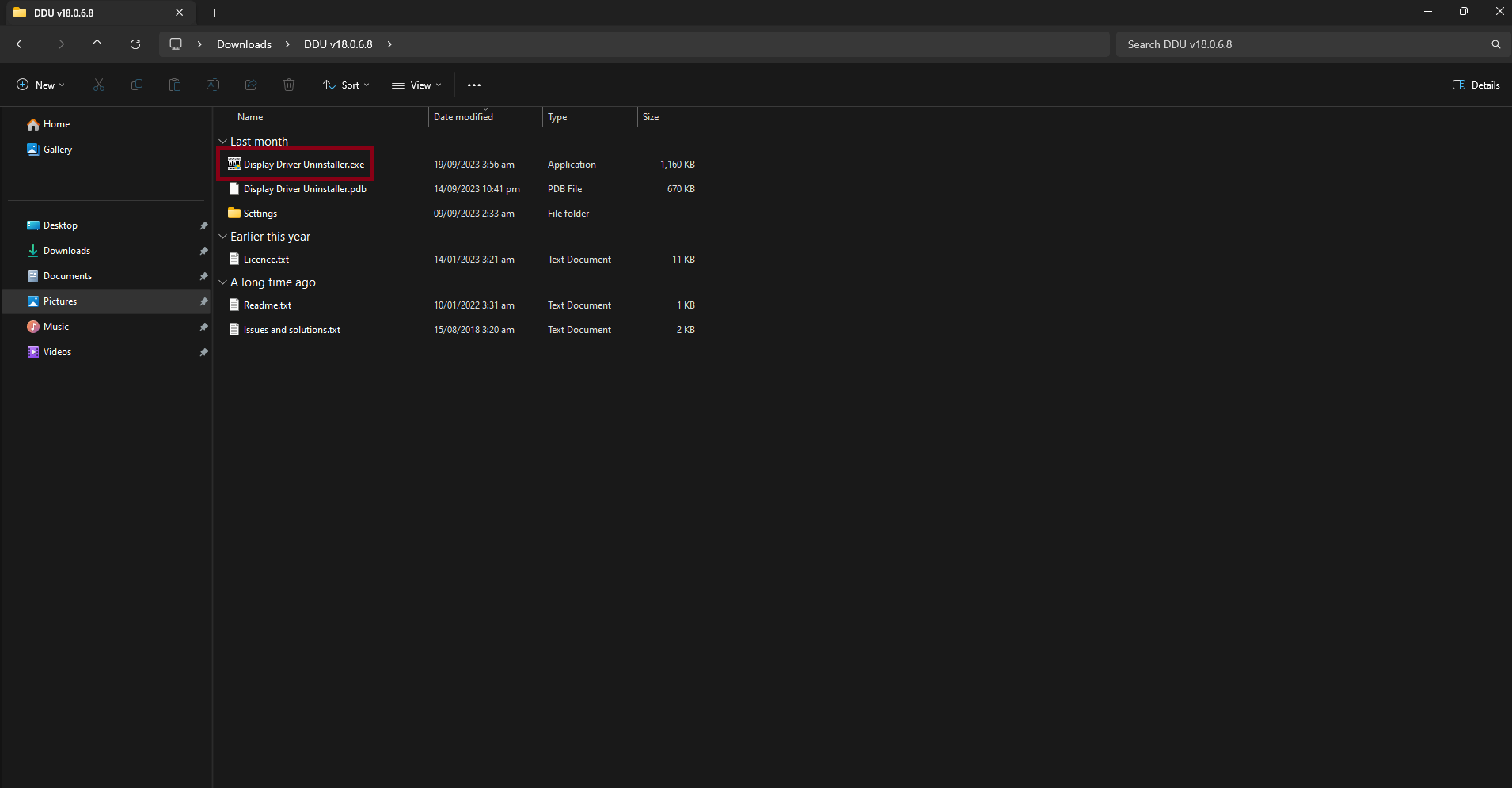
Step 5. Since this is your first time launching the program, you’ll be prompted to select options. The default options are fine here, so go ahead and click “Close.”
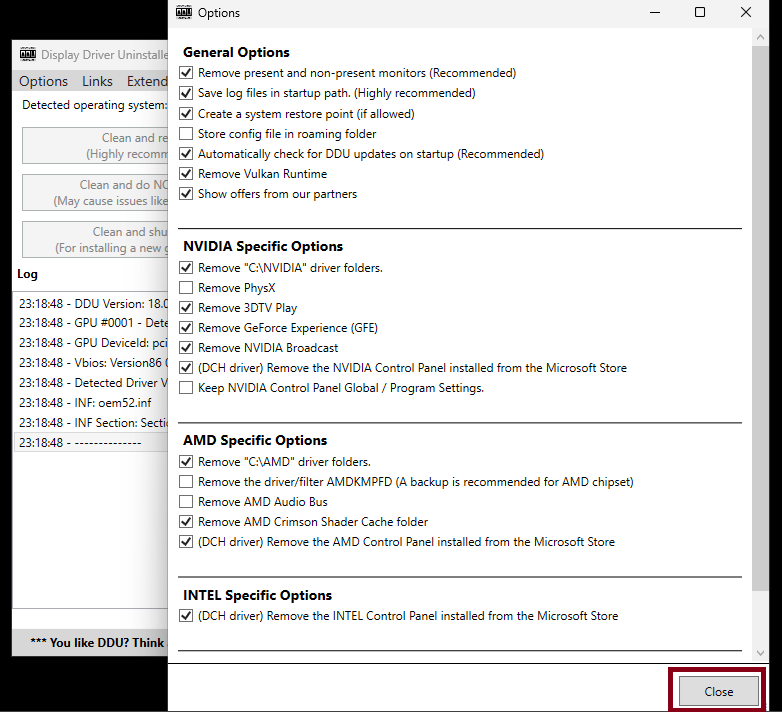
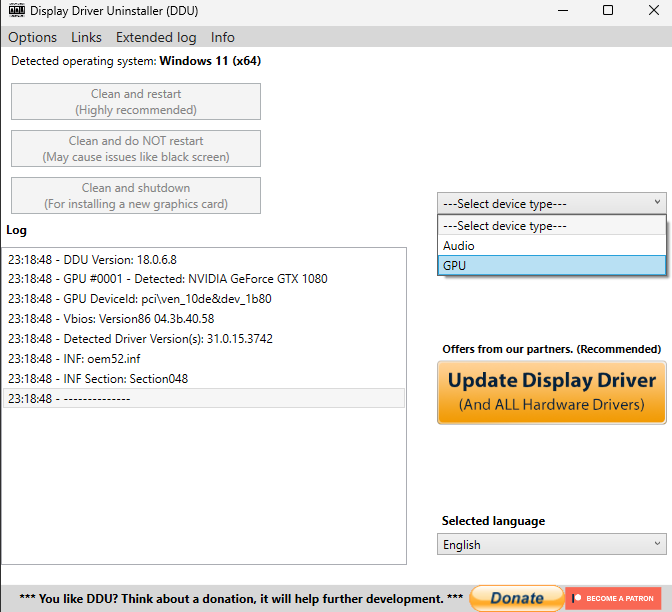
Step 6. On the right side of the window, click on “—Select device type—” and choose “GPU”
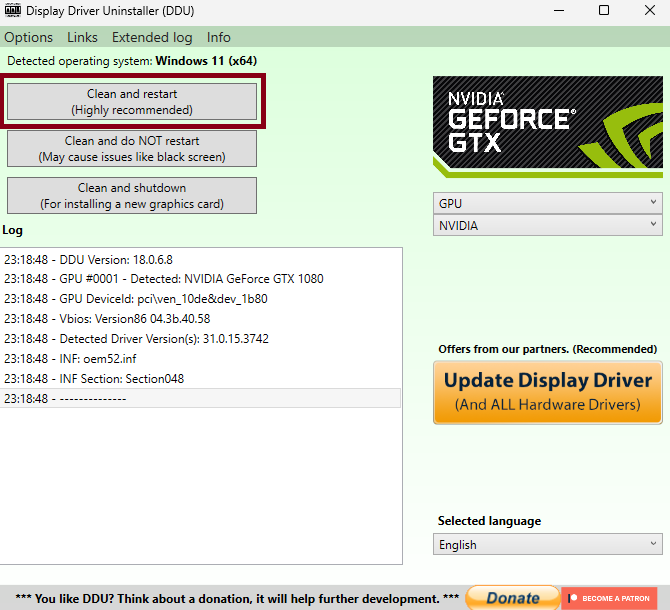
Step 7. Click on “Clean and restart”
This is a one-click process that will uninstall the currently installed graphics driver for you.
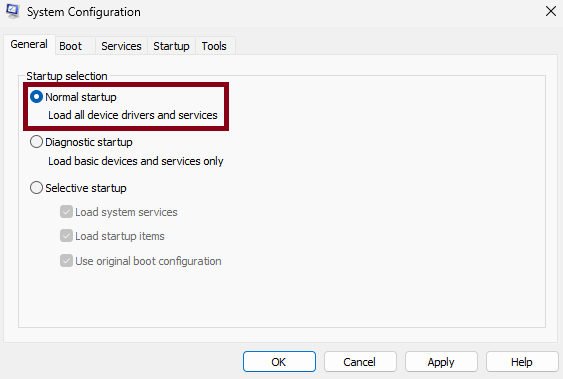
Step 8. Once your PC restarts. Click on the “Windows” key on your keyboard again, type msconfig and choose “System Configuration” again. Click on “Normal startup” and click “OK”
Step 9. It’s time to install the new graphics drivers. This will depend on your graphics card.
- For NVIDIA: https://www.nvidia.com/en-us/geforce/drivers/
- For AMD: https://www.amd.com/en/support
- For Intel: https://www.intel.com/content/www/us/en/products/docs/discrete-gpus/arc/software/drivers.html
Step 10. Follow through the installation process, and that should finish your graphics driver installation once you’re done.
By following these steps, this should uninstall your current graphics card driver so you can install the appropriate or stable version for your graphics card. We hope that this guide has helped you use DDU.






1 Comment
Thank you worked perfectly to throw back to a stable nvidia driver (they know how to mess up things haha)