Q4 2015 marks the start of the “Ber-months” which means December is fast approaching and you know what’s also fast approaching? Your Christmas budget Gaming PC. For this build guide our budget will be PHP 13,500. The build is aimed to run eSports titles. Although this build doesn’t sport the latest generation of hardware it is aimed to run your favorite eSports title at our intended range of 60fps. Worry not, this build will last for at least 2 years if you don’t plan to upgrade or buy a new one every year thereafter.
Related: Php15,000 Budget Gaming PC Build Guide December 2018 (Athlon 200GE)
A new, updated guide can be found here:
-
Php 25,000 Gaming PC Build Guide December 2016
-
Php 40,000 Gaming PC Build Guide December 2016
-
Php 60,000 Gaming PC Build Guide December 2016
-
ITX Gaming PC Build Guide December 2016
If you got a higher budget, we also have our Php15,000, and Php20,000 gaming PC build guide.
Have you ever wanted a gaming PC but you are on a budget? Are you sick of seeing packaged deals with imbalanced hardware? Worry not because in relation to our build guide we will also be having a step by step installation process of your new hardware!
BossMac’s Notes: By step-by-step we meant the build process… not from the part where you earn money, find the shop, and place your order and commute paths lol
Here’s the breakdown of the parts and why we chose them:
| Components | Price | |
| PROCESSOR | Intel Pentium G3260 3.50Ghz Dual Core | ₱2,800 |
| Motherboard | Biostar H81MHV3 | ₱1,995 |
| RAM | Crucial Sports Ballistix 4GB 1600Mhz Cl9 | ₱1,200 |
| GPU | Zotac GT 730 1GB GDDR5 | ₱2,950 |
| Storage | Western Digital Caviar Blue 1TB | ₱2,499 |
| Case | Tecware Mono with 600w PSU | ₱1,210 |
| Power Supply |
TOTAL = ₱12,654
Intel Pentium G3260 3.20Ghz Dual Core
The G3260 is a Refresh of the G3250 processor. With its refresh, it is also clocked 300Mhz higher than its predecessor. For 340php more you can have the G3258 which is clocked at 3.2Ghz however it is capable to be overclocked at 4.0Ghz using the stock cooler.
Biostar H81MHV3
The Biostar H81MHV3 was the cheapest H81 board across all brands. Despite being the cheapest board available, it still has features that will suffice your daily productivity and gaming needs. You can check our review of the Biostar H81MHV3 here.
You can also opt out for other boards such as the MSI H81M-P33, Gigabyte H81M-DS2 or the ASUS H81M-K. These boards come around 100-300 pesos more than our motherboard of choice. However, you can opt to go with them if ever you wish to do so. Motherboards don’t necessarily impact gaming performance specially in the low-end tier.
RAM
We had the same reason why we chose the Crucial Sports Ballistix 4GB 1600Mhz Cl9 stick, its cheaper. RAM is still RAM, choose whatever best fits your taste in terms of brand and aesthetics and price range. There are also some value rams by other brands such as G.Skill, Kingston and Corsair which is a good alternative and offers a decent bang for your buck.
Zotac GT 730 1GB GDDR5

In our GPU selection, we decided to take on the R7 240 2GB DDR3 against the Zotac GT 730 1GB GDDR5 for a benchmark comparison to see which GPU is better. As the results show the Zotac GT 730 won by about 10-30fps in our averages. You can read our detailed review and benchmark details here
Storage
Storage selection is not much of a fuzz. You can either go with Western Digital or Seagate or pretty much whatever brand you like. In this case, it was my personal preference to go for WD because with my experience, it has never failed me so far. I also recommend getting the 1TB version as it is only 200-300 pesos more than a 500GB Hard Drive
Case & Power Supply
Case is pretty much of a subjective choice. In line with this, B2G let its readers decide on what case will be featured in this build guide. And voila, the Tecware Mono won our audience’s hearts. Voting process was done via Strawpoll.me(http://strawpoll.me/5516746/r).

With Budget in mind we had no choice but to go with the included power supply bundled with the Tecware Mono. Generic power supplies is an ok for this typical low-end setup. However, if you will extend your budget to 15,000 we recommend getting a Corsair VS450 and a standalone case such as the Tecware elite to eliminate your worries.
You will notice that we didnt include any optical drive. While most of you still prefer traditional optical drives, most of you will just only be using it for windows installation, trust me. So with that in mind, we recommend buying at least an 8GB USB flash drive for your installation media. One 8GB will cost you around 300php to buy an 8GB drive and besides, you can re-purpose it for school, work & personal use.
INSTALLATION PROPER
We’ve decided to include a simple step by step build guide because we want you to enjoy the experience of building your rig for the first time! No worries, we will be here in this step by step details and we will provide an adequate step by step process for you to be guided. However, if you don’t feel confident in building your pc, stores like PCHub, Dynaquest or EasyPC could build the PC for you provided that all if not most of the components are bought from their store. If it so happens that you bought the components at different stores be prepared to spend some extra cash for their service fee in building the rig.
Hardware & Tools needed

In every build you just need a regular philips head screwdriver. Its optional to have a wrench and a flat head screwdriver. Zip-ties and/or twist-ties may be used for cable management. Note that you need to ground yourself to a metal object frequently and it is a must for you to have a decent work space. DO NOT work under a carpet and remember to wipe off your sweat when working, you do not want to wet your brand new components. With that all cleared, lets go to the build process!
Installing the CPU & Stock cooler
CPU installation can be scary, one wrong move and the socket pins might bend. Take a deep breath, and follow our step by step guide.
First make sure you align the golden triangle on your CPU to the triangle on the socket cover of your motherboard.
Remove the retention arm by pulling it sideways and pulling up the retention plate after. Gently place the CPU on the socket and I recommend giving it a slight wiggle to ensure that you place it correctly. Pull down the retention plate making sure that the nudge fits under the screw. Pull down the retention arm, you will flight a slight resistance while doing this, don’t worry its fine. Pull down until you’re able to lock it.
Installing the RAM
Before you start, look into your motherboard manual for you to know which DIMM(RAM) slot should be populated first. In our case it’s the one closest to the CPU.
First unlock the locking tabs by pulling it. Be sure to align the notch of your DIMM slot and your ram. With that in mind, go and place the ram pushing both ends until you see the locking tabs locks in.
Installing the CPU cooler
Be sure to check the orientation of the cooler pins. If the arrow is facing or pointing at the cooler itself optimizes it for removal and if the arrow is pointing away from the cooler optimizes it for installation. So you might want to make sure that its the arrow is pointing away from the cooler.
Align the cooler to the respective mounting holes. First place the cooler on top of the CPU. Push the pins in a cross-diagonal pattern until you here a click. The click signifies a successful installation. To make sure that you’ve installed it properly try to wiggle the cooler itself and see if it moves or go check the back of your motherboard to see if the white pins is at of the same height as the black pin. If not go and press the pins again for the cooler to be secure in place.
Hey, don’t just stop there! Connect the CPU fan connector to the respective 4pin CPU header.
Installing the motherboard to the case
First you need to install the required stand-off. Match the standoff points to the respective screw points for your motherboard. In our case we only need 4 standoffs.
After installing the stand off, don’t forget to install first the I/O shield for your motherboard. Simply push towards outside the case until your feel and hear a click. We recommend pushing each corners in a cross/diagonal pattern for easier installation.
Now you’re ready to install the motherboard. Align the motherboard holes to the proper stand of points. Screw each hole in a cross/diragonal pattern by using the grey fat screws(or whatever is that called). Wiggle the motherboard to check if there’s any loose stand-off point.
Installing the GPU

Remove the PCI cover simply by pushing it until it latches off. Unscrew the pci cover before proceeding to the installation. Just like the ram you need to unlock the locking tab before aligning the video card. Align the card to the corresponding PCIE x16 slot. Slowly and gently push evenly until the PCIE lock lockss and your hear a light click.
Installing the Hard Drive

Installing the hard drive is easy. Just align it to the desired mounting hole of your case. And screw in the corresponding screw holes. Make sure you have the correct orientatation of your hard drive. The end which has this landscape “L” socket must the one facing at the back.
Cable Plugging, Routing and Management
Start of by routing all of your cables to the back of your case. First lets start of with the 24pin motherboard ATX connector. The 24pin connector is the largest connector. Be sure to align the clip of the pin to the notch of the 24pin. Push gently until you hear a click. For the 8pin(4+4) atx 12v connector just follow the step in installing 24pin connector as they are basically the same only that you are dealing with a much smaller group of cables. For your front panel connectors please refer to your motherboard manual for the corresponding pins.
Once you’re finished with cable management, don’t forget to close the case, hook up your AC cord, VGA/DVI cable and your peripherals to go on to the next step.Here’s our finished build with all its glory.
Software
WINDOWS
Let’s first start off with your windows installation. Go to the site and download the media creation tool. Select the your OS of choice. You will have an option of placing it directly to your USB or save the format first as ISO. You can go with either, but If you don’t have your USB up and ready you can just save the format as an ISO file and then copy it later. We recommend having a 64Bit version of windows.
Drivers
After Installing your windows OS, you now need drivers. We don’t recommend using the CD Drivers as they are outdated. Go to your respective motherboard brand website to download the latest drivers for your motherboard.
Here are some of the motherboard manufacturers and their respective websites:
ASUS- http://support.asus.com/download/options.aspx?SLanguage=en&type=1
ASRock – http://www.asrock.com/support/download.asp
BIOSTAR – http://www.biostar.com.tw/app/en/support/download.php
ECS – http://www.ecs.com.tw/ECSWebSite/Downloads/Downloads_list.aspx?Menuid=189&LanID=0
GIGABYTE – http://www.gigabyte.ph/support-downloads/download-center.aspx?ck=2
MSI – http://www.msi.com/support
NVIDIA Drivers
Go to NVIDIA’s website and select the appropriate Graphics Card you have and the appropriate OS. Simply download and Install.

AMD Drivers
Go to AMD’s website and select the appropriate Graphics Card you have and the appropriate OS. Simply download and Install.
BENCHMARKS & Performance Tweaks
Please do take note that in our benchmark below we used an Intel G3258 and overclocked it to 3.50Ghz to simulate the performance of the G3260 as we do not have it in our lab. The only difference between the two processors is their clock speed, thus having to overclock the G3258 to simulate its performance is a valid substitute. We also have the Seagate 1TB SSHD installed in our system instead of the WD Caviar Blue 1TB.
These games are tested at 1920×1080 resolution.
With that already cleared out lets go to the benchmarks!
DOTA 2
First let’s start off with DOTA 2 – The game most of you will play and probably the only game you care about in this benchmarks. With the recent Dota 2 Reborn update which included openGL support to improve framerate, but not all rigs will have the same benefit in running openGL as to running DX 11 and DX 9. With that, we’ve taking up the liberty to do the experiment for you so that you will have more time to boost your MMR with your new rig!

In this series of API Benchmarks we ran DX 9, DX 11 and Open GL. Dota 2 runs natively on DX 9. To enable DX 11 and OpenCL, Go Right Click Properties-> Under General Tab -> Set Launch Options -> input –dx 11 or –gl. However in the case of OpenGL support you must first need to download the OpenGL Support DLC, just simply check the box. As you can see, OpenGL offers the best performance among the three APIs. So don’t forget to include –gl in the launch options. Extra Performance is free after all.
Counter Strike: Global Offensive
CS:GO is the eSports title for FPS. I call it, the game that refuses to die. It’s been with us since our childhood and probably its the first game you have ever played. Sad to say, we don’t have tweaks for this game aside from adding “-no3d9ex” in the launch options (no quotations).
Conclusion
There you have it. A well balanced rig enough for your gaming needs. This rig can run your eSports game of choice with little compromise. You can enjoy raising up your MMR and level within acceptable frame rates with decent graphics settings. You can also invest your extra cash for gaming peripherals if you aim to play competitive games and need better-than-normal equipment. These gaming peripherals will also increase your comfort in playing your game.
This build is highly recommended for people who focus mostly in popular eSports games like DOTA2, League of Legends, Heroes of the Storm, Starcraft II, Counter-Strike: Global Offensive, Crossfire, Special Force, Dragon Nest and many other MMO titles. This build assures a very playable experience particularly for LAN shops and iCafes and for those who use 1366×768 or 1280×720 monitors but as our tests show, we can crank it all the way up to 1080p and yield highly playable results.
The benefit of this path is that you can easily branch-out and upgrade as needed and this is our recommended upgrade path.
If you will never play AAA games
PSU > CPU Cooler > More RAM > GPU > CPU
A scenario like this where you will probably stick to your current setup but want to prolong your rig as much as possible, you’d need a very good power supply unit (PSU). There are plenty of brands out there and we highly recommended high-endurance, at least 80 PLUS Bronze-rated PSUs or better. The CPU cooler is intended to keep your CPU temps subdued thus extending your CPU lifespan. RAM increase helps maintain your system’s responsiveness and then a GPU and CPU upgrade eventually down the line to handle potential graphics improvement in-game.
If you will eventually play AAA games (and you have a 1080p monitor)
PSU > GPU > CPU > More RAM > CPU Cooler
In this scenario, we still prioritize the PSU to act as a foundation for the eventual upgrades we will include in this build. The same concept applies as from above but you need to take into consideration the requirements for your intended games e.g. you’d like to play The Witcher 3 which is very hardware-intensive, you’d want a reasonably powerful GPU thus you need plan this through.
Hope that helps those of you starting out in PC building and hopefully acts as a foundation in growing your interest in this hobby, both gaming and PC building. Please note that we did not tackle the latest Intel 6th-gen and 100-series chipset or current AMD offering in this guide to keep it concise and focus on the idea of Php13,000 budget gaming PC.
You can check our other build guides here or you can also check our friends from TECHPORN who also drafted a PHP 20,000 build guide here. If you have questions, suggestions and recommendations, or if you have your own build, kindly leave a comment or send it in and we’ll see if we can feature you in our next build guide! We would like to thank Tecware Philippines and ZOTAC Philippines for providing the equipment in this review.











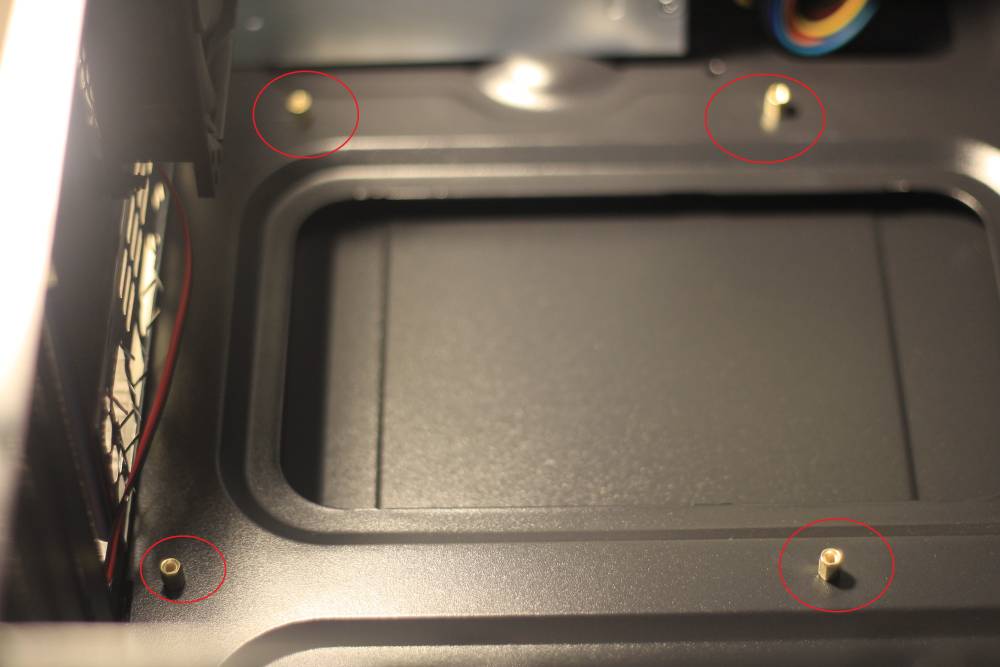










58 Comments
13k is all we need Joshua Sibi Miguel Sibi
holy shit hahaha i wish i can get that amount
lol
nice guide b2g
Rogyn-Es Ky
waw <3 13k lang haha
why not go for the 260X? my explanation comes from this vid.
https://www.youtube.com/watch?v=sph6cjJeRdI
I mean yeah naka sulat nga na “Entry Level Gaming Rig” kaya sa mga 730 or 240 mag fafall mga GPU pero as linus have said “you are actually getting less for your money by buying something less expensive”
Simple: people in this budget segment WILL almost ALWAYS never go outside this budget range. If there was a console dedicated solely para maglaro ng DOTA2 for a lower price, they will jump at that for the sheer fact na “kaya nya maglaro ng DOTA2” so we’re not talking about price:performance here, the concept is what people would pay for.
so this Build guide is for ONLY games like Dota 2, LoL, HOTS etc. that can run at 1080p with decent framerates?
For the most part, yes it is. But we’ve also taken into consideration the number of people who still like playing AAA games even on low settings and this build can reasonably run most of the latest titles in their lowest settings with decent frame rates, esp. in lower resolutions.
Ok and yes I’ve read the conclusion before I commented :3 (don’t get me wrong I liked the Build guide especially on how to install windows and install/download drivers, very legit (y) goodwork B2G)
No worries, bro. Its always nice to hear people’s ideas about these things. And you’re actually right, if I can convince many of these people looking for a budget build, I’d still tell them to get the 20K budget build but sure enough most students will never have more than 15k so this is the best of a bad situation 😀
B2G, thank you for helping the community in the philippines who are gamers that are in the tight budget that would want/love to play the latest eSports games.
computer shop rig na may invitation for future upgrades.
Will this build be able to handle Metal Gear Solid V: The Phantom Pain?
Low to medium should be fine in 720p, can’t say for 1080p. But it should run fine. MGSV is a deceptively light game.
shops to buy the parts?
EasyPC, PCHub, PCX, and other popular retail stores should have it.
Hi Boss,
Yung sa dota2 po -gl po para maactivate yung openGL
Post updateda
Some other alternatives:
You could go to PChub and get the B85 mobo bundle with pentium g3250 to save about 700php.
You could get a 2nd hand/ RMA sealed 1tb hard drive for cheaps. About 1.5k. so that’s another 1k savings. In total, we are about 2000php under budget. With that, we could go for a much more powerful video card like the GTX750 or R7 260x. :).
That’s a nice alternative sir! However you should also take note that PCHub doesn’t offer any motherboard warranty with their promo. 😀
Playing Dota 2 and CSGO Only? Go for Ubuntu 15.04 (IF YOUR GPU is NVIDIA) and save that 100$ on that windows. Actually based on what i researched (proofs online too), Dota 2 runs with more FPS on Linux than Windows 10.
LoL sucks because they dont have linux client
Your comment intrigues me. But most buyers of this price range are average joes that may not have the time messing with Ubuntu and this may not make the extra FPS over windows worth it as adopting to a new environment(Operating System) is extremely hard even for advanced users.
Thanks for sharing your insights!
Thanks for bringing this up, I’ll give this a go soon. 🙂
SSD too will make your general experience FASTER so you can opt in to try them (179$ for 500GB)
But the SSD will surely eat our budget. Although users can opt for a 60gb ssd for just their OS and DOTA 2. They can just buy a new HDD later
Hi mga boss ask ko lang kung pwede na ba to pang laro ng DOTA 2, LOL, CS Global Offensive
Naglalaro lang kasi ako sa laptop with i7 GPU.
Ask ko lang kung anu magandang range ng price for playing sa mga games na yan..
anong size ng monitor mo bro kunsakali?
Sir mac. Okay na po ba ito kung gaming/household pc lang siya? Games would be csgo sims crossfire CoD ragnarok or sniper games? Thanks in advance!
yes bro oks yan
Boss, anong ma suggest niyo saken monitor? Gamer din ako pero now focus ako sa career ko sa autocad. Plan kong mag assemble ng gaming pc para magamit ko pang homebase cad. Kaya naman siguro nito ang latest version ng autocad 2016 2d/3d no? Sorry noob question.
Check ka rito bro. Unless gusto mo magspend more than that, maganda na ung mga listed dito.
http://www.back2gaming.com/guides/ips-monitors-under-10000/
Rak na ako dito. Shoot na siguro specs nito sa 3D Modeling + Good monitor. Thanks boss!
Boss salamat sa magandang build. Tanong ko lang po anong psu pwede kong kunin sa build ko na to?
Msi H81M-P33
Pentium G3260
Kingston HyperX Fury 4gb ddr3 Ram
Tecware Raiden Elite
Pa suggest nalang po ng magandang psu kasi di po included yung psu sa case ko eh sana po pasok parin po sa range ng 13k ty 🙂
Boss ano bang pwedeng psu jan sa build na yan yung case na kukunin ko kasi yung Tecware Raiden Elite eh kaso walang kasamang psu yon. Ano po bang maisuggest niyo sakin na psu? Ty 🙂
Yung budget meal lang ba bro? Papayag akong mag-generic ka kung makakaipon ka pang-Seasonic S12II 500w sa loob ng 3 months, either that or Thermaltake Litepower 500w or Corsair equivalent.
Pwede ba ung G4400 dto sa build na to??
palit ka motherboard bro pero mag-increase price nyan depende sa pricing ng G4400 and H110 kunsakali na makukuha mo
can you give me a guide for budget meal pc for autocad and other rendering application? thanks in advance..
How much is your max budget?
boss mac pde po ba ung Intel Pentium G4400 3.30 GHz Skylake sa asus H81M-A?
nope, H110 at least for the Pentium G4400. magkaiba socket nila eh 😀 For Pentium G4400 go for an H110 or higher
boss mac newbie here.. pa review naman po. games ko lng dota 1&2, LoL, audition, MU, NFS, cabal.
CPU: Intel Pentium G4400 3.30 GHz Skylake
MoBo: Asus H110M-A D3
RAM opt1: Gskill RipjawsX 8GB Single 1600 CL10
RAM opt2: Corsair 8GB DDR3 1600
GPU opt1: Palit Geforce GTX 750 Ti StormX Dual 2GB GDDR5
GPU opt2: Zotac GTX 750 Ti 2GB 128Bit GDDR5
Storage: Western Digital Caviar Blue 1TB WD10EZEX
Case: Tecware Infinity USB3.0 Mid Tower Gaming Case
PSU: Seasonic S12II 520W 80PLUS Bronze
pa advise sa ram and gpu.. also if may changes sa ibang parts. tnx.
Ok toh bro no need to change anything if mostly MMO games lalaruin mo. 😀
how about po sa GPU and RAM. alin po mas better ?? tnx master
how about po sa GPU and RAM which is better? tnx again boss..
Zotac ka na bro! sa ramn naman hitsura na lang siguro pagpilian mo since iisa lang sila specs
boss kaya ba neto 2k15 or 16? haha okay to ah!
depende sa resolution pero kung lalaro ka sa 1366×768 lang kayang kaya yan
Hello po Mr. BossMac Suba. Gusto ko po sanang manghingi ng advise dahil wala po akong alam dito. Pero ang gusto ko po ay pang maliit na business. Ano po ba ang maipapayo nyo.
Anong business na gagawin nyo?
Uun pong parang pisonet. Gaming po.
eto po mismo pwede na yung ganitong build. pero depende pa rin po sa papainstall nyo. suggest ko kung maliit na monitor lang kahit APU na lang po gamitin nyo ask your nearest store sa recommendations nila since subject for availability po mga parts. san location nyo po?
Bossmac…this is a very good article for beginners like me. I would like to ask your opinion if my proposed build below is okay,, Note: All prices are based on Dynaquest website.
Intel Pentium G4400 3.30 GHz Skylake ₱2,700.00
ASRock H110M-HDV Micro-ATX ₱2,890.00
Palit Geforce GT 730 1GD5 64bit ₱2,500.00
Kingston HyperX FURY 4GB ddr4 ₱1,130.00
Western Digital Caviar Blue 1TB ₱2,290.00
Orion S-601 Slim Case with 600w psu ₱1,490.00
TOTAL ——————————————–> Php 13,000
Option: Mobo change to ECS H110M-C3D Php 2450 pero I’m not sure if it is Micro-ATX, because I do not want a bulky chassis.
Thanks a lot!
Bossmac, Okay parin po ba ito for recording gameplays like dota 2, or CS:GO?
Hello, anong pc build ang pwede malaro ang League of Legends at Outlast sa kanilang recommended settings?
Eto yung mga recommended specs:
LoL, source:
3 GHz processor
2 GB of RAM (4 GB of RAM for Windows Vista and higher)
12 GB available hard disk space
Nvidia GeForce 8800/AMD Radeon HD 5670 or equivalent video card (Dedicated GPU with 512MB or higher Video Memory(VRAM))
Outlast, source: http://www.systemrequirementslab.com/cyri/requirements/outlast/11798
CPU: 2.8 GHz Quad Core CPU
CPU Speed: Info
RAM: 3 GB
OS: Windows Vista/ 7/ 8 64 bits
Video Card: 1GB NVIDIA GTX 460 / ATI Radeon HD 6850
Sana may makatulong.