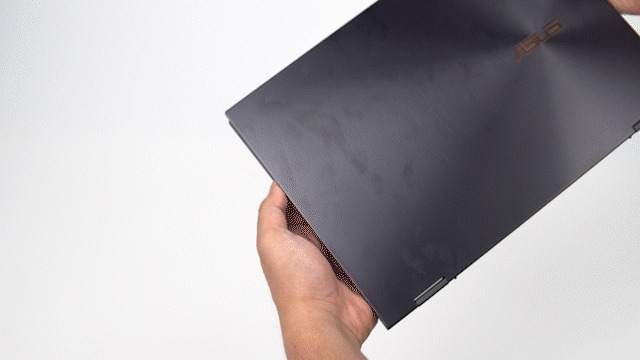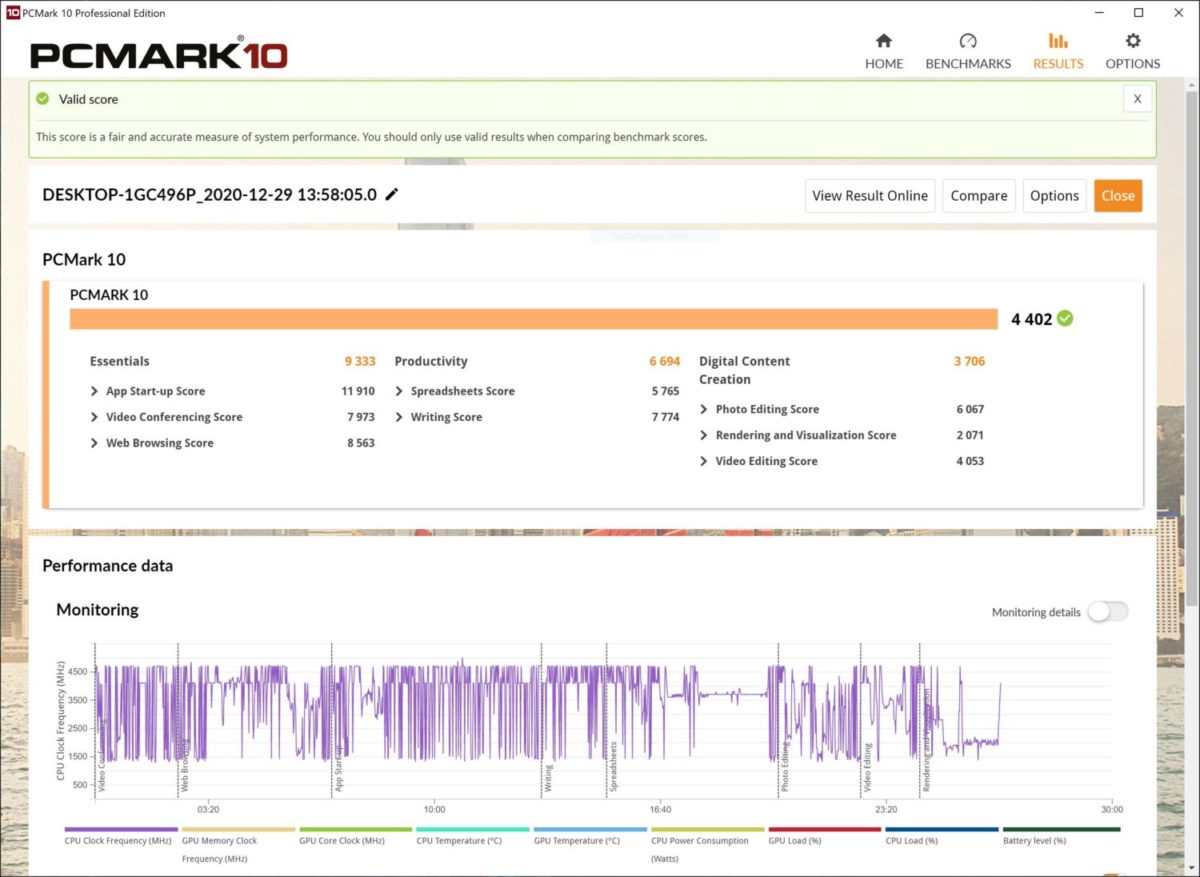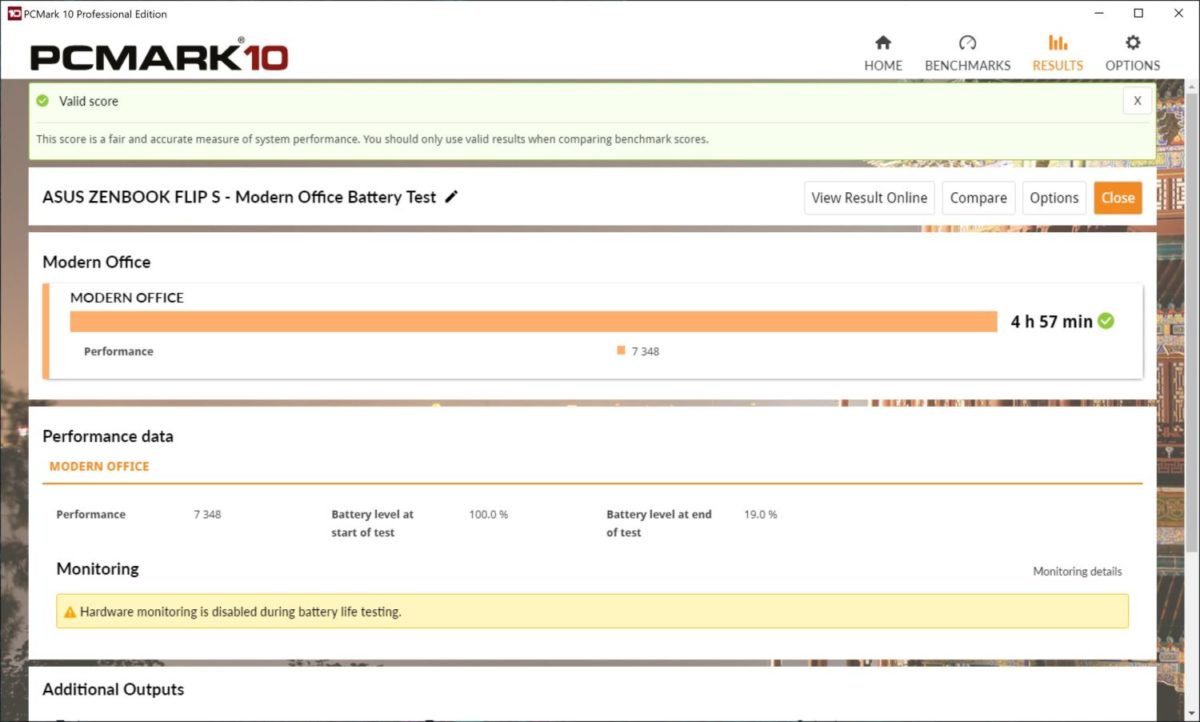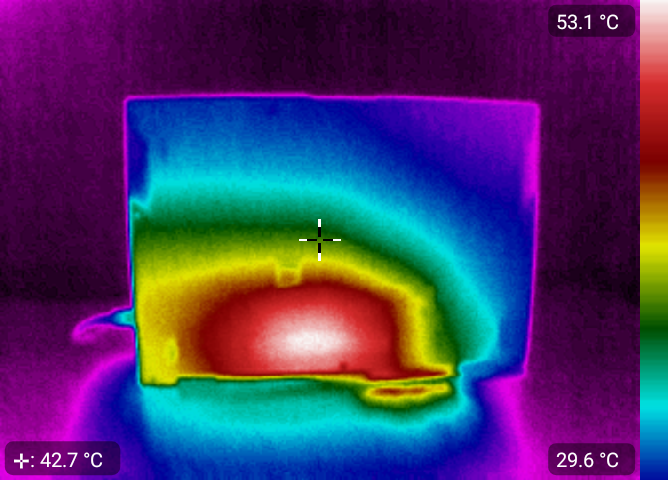Many people who search for laptops are usually people who need it for work. That said, work can mean many thing for many people and the kind of work usually defines the kind of market a laptop fits in. Regardless, all these laptops have to fit into a certain envelope of performance expectation and deliver what is expected of them. We’ve recently taken a look at the new wave of Intel Evo-certified laptops and for ASUS’ Evo platforms we have a trio of new Zenbooks: the Zenbook Flip 13, the Zenbook S and the Zenbook Flip S. We have the ASUS Zenbook Flip S for this review and for the most part, its a marriage of the distinct features that its lineup sisters has: a fully convertible notebook/tablet that features an elegant, top-of-the-line spec sheet headlined by a 4K OLED display.
Official product pages:
I’ve explicitly used the Zenbook Flip S in the past month that we had it to fully immerse myself in the Intel Evo experience. And while it varies between executions from different laptops from different vendors, one thing is apparent: the Intel Evo will most likely be dismissed as a gimmick but regardless, keeping the standard is a nice direction for laptops to preserve the ultimate goal of portables which is usability on the go. I’ll explain this more as we go on but on top of the Evo experience, ASUS builds an excellent, premium laptop with a premium design which wraps us back to my opening about work. For a creative professional, inspiration is a key factor in going from A to B. As a creative individual, I want to be the first to say, its hard to get inspired especially if you need to pump them out day-in and day-out, its a professional obligation and you need to get inspired from anything. And sometimes, that requires being inspired by the smallest things.
The ASUS ZenBook Flip S and ZenBook S share a common design theme: sharp lines with minimal visual breakup that leads corner to corner. Its alluring and leads the eyes around the shape and surfaces of the Zenbook Flip S which is just a pleasure to stare into. The quiet, brushed metal finish which is done in black is a nice touch and feels great to the touch. This really feels like a sturdy piece of kit, not bendy aluminum.
The main highlight here for ASUS is the screen. An IPS LCD screen’s colors will be hardpressed to compete with a premium OLED screen and the Zenbook Flip S has just that. This 4K OLED screen supports HDR400 and is rated for up 500 nits of brightness. We’ll check the screen in more detail later on but please note that what you see in photos here can’t do justice to just how goodthe monitor of the Zenbook Flip S is.
The screen is also touch and supports the ASUS Pen powered stylus. Coming from an iPad Pro, the pen experience is certainly different but for pure drawing it works on the sketch app and Photoshop well. I still prefer the responsiveness of the iPad Pro but this is mostly a wholistic challenge for Windows 10 not just this specific laptop. As a writing pad though, I find it difficult to jot down notes.
Over to the side, we get a better shot of the copper trims of the ZenBook Flip S. This detail is shared with the ZenBook S and is their defining aesthetic feature. The edges and logo are the only copper-decorated parts of the ZenBook Flip S (and likewise the ZenBook S) and this keeps the design subtle and elegant.
As a convertible notebook, the ZenBook Flip S can flip all the way, turning it into a tablet. This is primarily useful for people that need a screen experience akin to, well, a notebook. The included stylus makes it possible to write down and sketch onto the ZenBook Flip S easily.
The ZenBook 2020 lineup features the same array of IO ports: 2x Thunderbolt 4, 1 USB-A and 1 HDMI out. Pretty slim but considering the primary target of the Zenbook line, which is rapid use without cables, it does make sense.
Last up, here’s a shot of the keyboard and the NumberPad 2.0. Keyboard layout is smart and efficient. I’m still adjusting to the typing experience but the standard key sizes for the characters are decent enough. Like many new laptops and keyboards, there’s a Fn+Lock to toggle between Fn keys and their hotkey equivalent. But wait… what number pad?
There ya go. The ASUS ZenBook line features the NumberPad 2.0 implementation which turns the touch pad to a keypad. Its a smart way to utilize the space and the touch pad itself is broad enough for fast strokes. As for the touch pad experience itself, so far its holding up but I’m spoiled by the touchscreen so I’m rarely using it other than, well, being a number pad.
 Opening up the accessory and power box we have the 65W USB-C adapter. ASUS uses this for their other devices but due to the hard-wired Type-C cable, it only works for Type-C PD charging. The other accessories included are the USB-A RJ45 port adapter and the USB-C ASUS AI Noise Cancelling Mic.
Opening up the accessory and power box we have the 65W USB-C adapter. ASUS uses this for their other devices but due to the hard-wired Type-C cable, it only works for Type-C PD charging. The other accessories included are the USB-A RJ45 port adapter and the USB-C ASUS AI Noise Cancelling Mic.
Let me just go straight honest here and say that we have a total of 3 USB ports on the new ZenBooks including the ZenBook Flip S, it would’ve been great if a Thunderbolt 4 expander dock was included. This is the single USB-A port would be used by the LAN adapter and then one adapter used by the charger and the one more port used by the AIMic in this configuration. That restricts maxed-out usage when on a fully wired connection while charging. While not common, it is still a possibility especially for work-from-home usage where the user is a presenter/educator.
The power brick is a great reduction in size over the laptop charging bricks we’ve had over the years. The reduced footprint allows us to easily store it in a bag and makes it more inviting to bring as it charges any other USB-C device.
Screen Quality
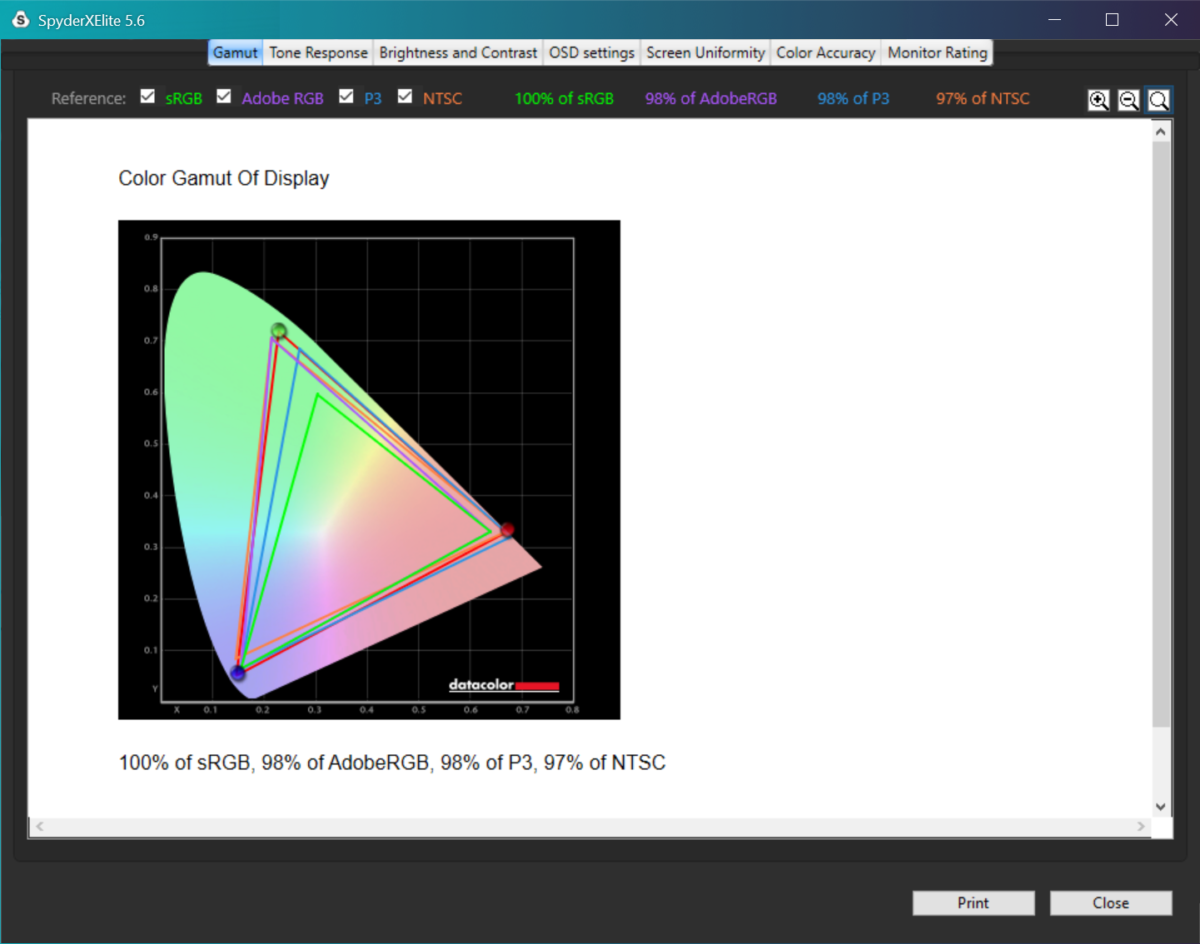
Verifying ASUS’ claim of color accuracy, we test the screen in SDR mode at 100% brightness and the results above. Do note that these kinds of testing when done in multiple testing, will allow up to 3% of variance for results. At 100% sRGB and 98% Adobe and DCI-P3 rating and 97% NTSC. In terms of color accuracy, those numbers are impeccable. For creative and multimedia professionals, this is where its at and from a proofing standpoint alone, this laptop is the best client demo laptop you can bring for color accurate video and graphic presentation.
The screen is a fingerprint magnet though so make sure to bring a microfiber cloth to wipe this thing down especially on a client meet.
Performance Testing – Content Creation
We’ll use PugetBench to gauge the performance of our system in content creation work. PugetBench for Premiere Pro uses multiple resolution assets and benchmarks the viewports performance as well as Premiere’s rendering as well performance when effects are applied. Its a more wholistic benchmark vs. UL Benchmark’s Procyon which only measures render performance. Still, the benchmark does not have mode selection for test asset resolution and assumes a more general usage scenario using 4K and even 8K files in multiple formats when using the extended version. Still, its practical and shows you a nice ball park especially when comparing with various other similar systems. It does, however, compare the performance against a desktop and that will oftentimes show laptops on the lower side of the spectrum. Still, interpreting the scores properly is the key to understanding how some things affect others which we can in turn communicate.
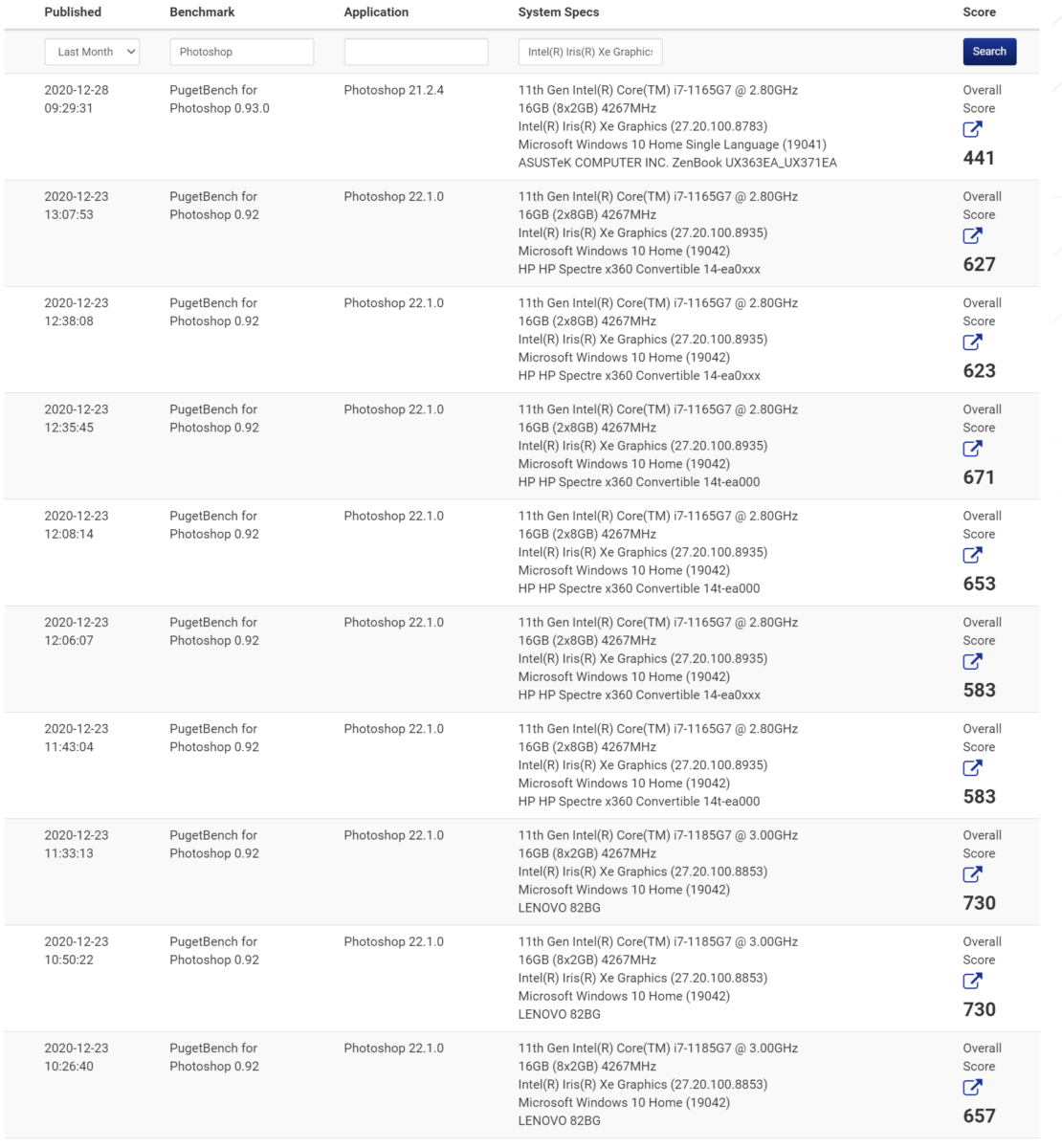
In Premiere Pro, we’ll see our score dip at around 160 as the graphics performance just isn’t enough to give decent playback rates especially in larger video formats but in general, especially for just simple timeline compositions without complex effects or motion graphics, Premiere Pro would work well. Still, resolution may play a role here. If you’re editing full 4K clips, you know full well this isn’t the laptop for you but if you’re on a pinch, a 720p or 1080p sequence is aptly doable with the Zenbook Flip S.
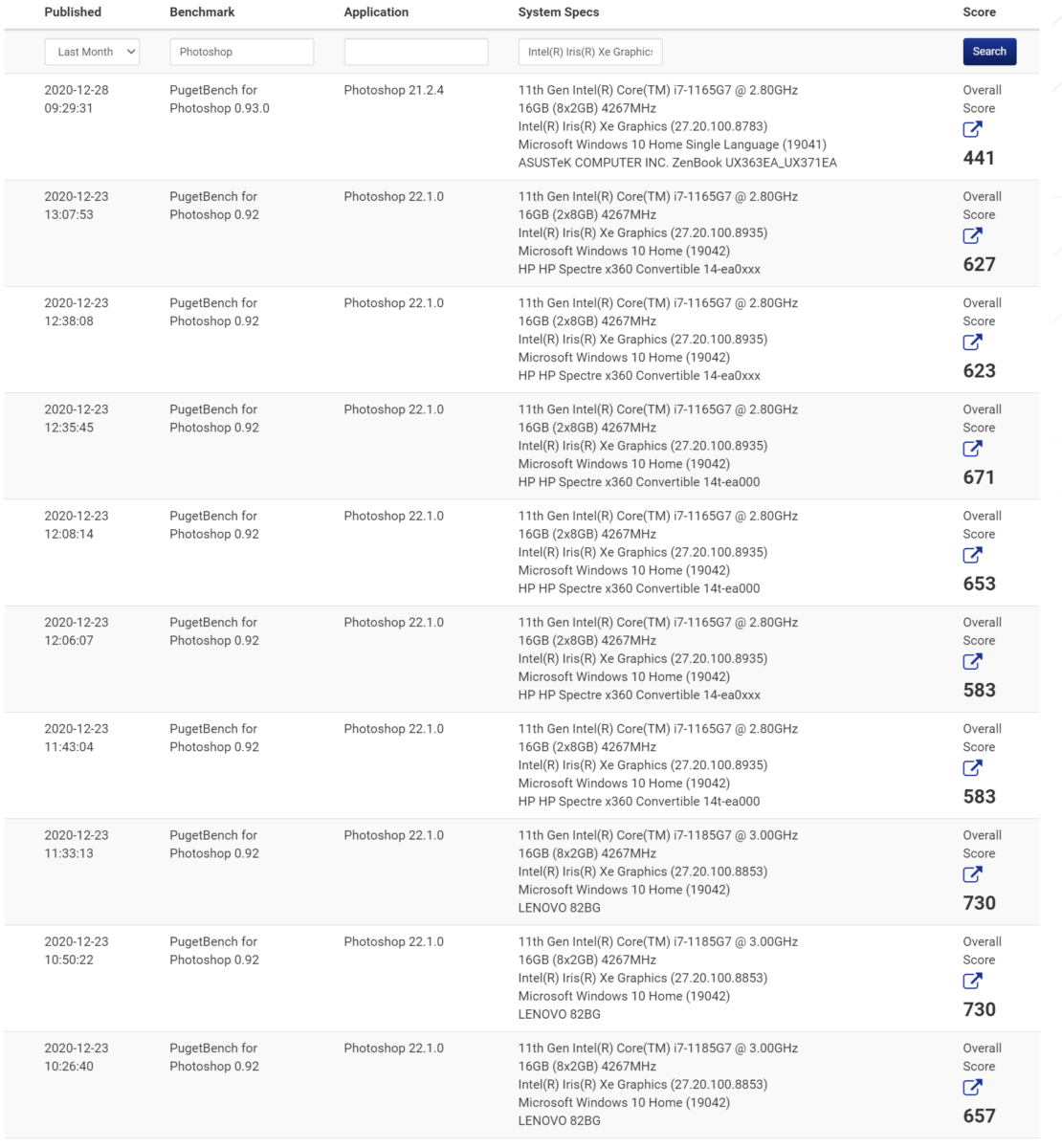
For the Photoshop benchmark we see our score taking a hit at 441 despite the majority of other similar laptops going as high as 700. This is due to the native resolution of the Zenbok Flip S being at 4K and it does show pronounced effect in situations like this. In practice, its barely noticeable and applying filters or doing corrections in photographs will be very light with the Zenbook.
In PCMark 10 default benchmark, our system reaches a score of 4402. This is just about right but trails by a small amount behind the Zenbook S UX393 which scores around 4700. Average scores for an Intel Core i7-10657 sits around 5100 peak and lowest at 4300, just to give you an idea where we’re at. Again, our lower scores are in the content creation category, particularly rendering so if you need to render something like a 3D model or video, you should expect this laptop to trail.
Gaming Performance
I didn’t want to include gaming performance here for the sheer fact that I believe a professional laptop should be kept just for work but then again, that would downplaying the capabilities of a computer. Also, Intel has been drumming up Intel Xe as their next-generation graphics architecture of choice that will allow unbelievable scaling. Intel Iris Xe is the smallest application we have right now for Intel Xe and compared to previous iteration of Intel Iris HD and many of its previous IGP, Intel is bold enough to claim significant gains in gaming. We have two games for this test: PUBG and Valorant at 720p and 1080p. Both are running at the lowest graphics settings in game.
Valorant
1080p
720p
PUBG
1080p
720p
In terms of adoption, both of these games have some of the largest playerbase and graphically, they exist on two different plains. While PUBG isn’t anywhere close to Cyberpunk 2077 in terms of graphics intensity, it does put significant stress on the system and the Intel Iris Xe graphics, while playable, doesn’t give a competitively playable experience.
In Valorant where the game is much lighter, the Intel Iris Xe Graphics can really stretch. At around 60+ FPS on 1080p low settings, its nothing you’ll jump for joy with but its a nice uplift from other Intel IGPs and definitely an acceptable excuse to game on the ASUS Zenbook Flip S.
Battery Life and Thermals
Testing the battery life in PC Mark 10’s battery test we yield a total of around 5 hours of battery life at full brightness. This is corroborated further by the system reading and what’s happening here is that our screen consumes a lot of power. Dialing back on brightness and resolution, this actually gets bumped to 6 hours or more if you set brightness to 20-30% and resolution at 1920×1080. On a more practical note, this test is also a workload battery test so its done juggling multiple office work tasks. In day-to-day usage, you can see the ASUS Zenbook Flip S extend to around 10 hours. Still not the best as we’ve seen Intel Evo notebooks score 12 hours in PC Mark’s battery test alone but it pays to understand that this is the trade-off for that pristine OLED screen.
Here’s thermal images of the ZenBook Flip S under load. We see the hot spot emanating from center and expands from there. This heats up the chassis to around 50*C with higher loads more visible from the bottom. This means the ASUS ZenBook Flip S, even under full load, is practically lukewarm and you can comfortable use it on your lap.
User Experience and Conclusion
One thing hard to quantify in terms of usage is the actual experience when using this laptop. Typing this review on the ZenBook Flip S right now allows me to appreciate this laptop in terms of portability as I can zoom around the house and studio with just the Zenbook Flip S alone and resume working. Its super light, thin and most of all, I don’t worry about lugging around a charger knowing the task in hand wouldn’t take 3 hours.
Another I have to mention is the NumberPad2 that ASUS like to call their touchpad/number pad combo. Its that feature pretty much sits on the back of your mind when it comes to laptops but as someone who crunches a lot of spreadsheets and data entries, its an import feature. Now, some may complain that it deactivates the mouse during usage and if you need the mouse for data entry, you’re not mastering Excel enough haha Kidding aside, this is still a plus and since this is a touchscreen, you really don’t need the touchpad simultaneously as well.
General usability and responsiveness is the hallmark of the Intel Evo platform aside from connectivity and battery standard and its a surprisingly easy to miss factor. The ASUS Zenbook Flip S uses Windows Hello facial recognition, which while not as fast as a physical fingerprint scanner, is effectively fast as well. In good lightning, once your face is detected, it allows quick login and allows you to resume work, even after the laptop goes from deep sleep.
ASUS includes 2 dongles with the Zenbook Flip S: the USB LAN dongle and the USB-C AI Noise Cancelling Mic Adapter. The AI Mic is fine but the LAN adapter is a USB-A device and uses up the solo USB-A on this laptop. ASUS sells a professional dock featuring an HDMI port and extra USB ports which I feel is much more appropriate for this kinds of application.
The Zenbook Flip S is listed Php94,995 while the Zenbook S is available for Php99,995. I have to make the distinction here that despite the non-convertible nature of the Zenbook S, if you need a more traditional experience, its actually the better laptop if you’re after maximum performance although the weird resolution isn’t something I’m fond of. Which brings us back to the Zenbook Flip S. Its full 4K OLED screen featuring HDR support as well as impeccable color is a great tool for creatives. I will still dock points for pen support but overall, its still a usable experience.
In closing, if you need a laptop for office work but want it to be as premium as possible without jumping over to Mac or going with gaming options, the Zenbook Flip S is one of the top choices in the local market right now. If you need to save money, there’s a lot of other options out there but you’re losing an OLED screen as well as the premium build quality. The ASUS ZenBook Flip S is a great, ultracompact, that fits well with discerning creatives but fulfills the needs of anyone who needs a responsive, mobile computing platform for office and creative work on the go.