In the past couple of years, internet speeds were as slow as dial-ups in which the highest data transfer rate was around 256Kbps. Now, internet speeds are becoming faster and faster as technology evolves. Internet service providers are now offering plans that we did not expect 10 years ago. Due to this, it was just a matter of time where the definition and standard of Wi-Fi become updated. As of this writing, the industry, as well as the consumers, are in a slow phase of embracing the newest standard, the Wi-Fi 6 or 802.11ax.
With this in mind, we’re taking a closer look at one of the first and most affordable wireless routers on the market supporting Wi-Fi 6 standard, the Huawei WiFi AX3.
Huawei WiFi AX3

Wi-Fi 6 Plus
Equipped with Huawei’s exclusive Gigahome processor and Gigahome Wi-Fi 6 chipset, the HUAWEI WiFi AX3 offers “Wi-Fi 6 Plus” at a doubled network speed, alongside enhanced wall penetration capabilities, when used with other Huawei Wi-Fi 6 devices. The use of the Gigahome Wi-Fi 6 chipset further improves the frequency bandwidth to up to 160 MHz, as well as in realizing on-demand automatic packet fragmentation in narrow-band mode via dynamic narrow-band technology. This has the effect of stabilizing the working brand frequency bandwidth at 2 MHz, for a wall-penetrating network signal that doesn’t stall. Or simply put, users, can enjoy a faster network near the device, and more stable connections from further distances away.
GigaHome Processor

The quad-core version of the HUAWEI WiFi AX3 series also provides support for Huawei Share. Simply by tapping an unlocked Android phone with NFC enabled against the router’s NFC detection area, users can connect directly to the Wi-Fi network without needing to enter a password. This feature is particularly handy for catering to house guests, or hotel and restaurant patrons, saving them the time, hassle, and awkwardness associated with asking for and entering a complicated password.
Specifications
- Model: Huawei WiFi AX3
- Dimension: 225 mm x 159.2 mm x 39.7 mm
- Weight: 403 g
- Modes: 802.11ax/ac/n/a 2 x 2 & 802.11ax/n/b/g 2 x 2, MU-MIMO
- Rate: Wireless speed is up to 2,976 Mbps (2.4 GHz: 574 Mbps; 5 GHz: 2,402 Mbps)
- Supports HUAWEI AI Life App
- Features: Huawei Share (Tap to Connect), Huawei HiLink & 802.11v protocol, IPv4 / IPv6, PPPoE / DHCP / static IP address / Bridge WAN connection methods, Wi-Fi timer, Guest Wi-Fi, Device speed limiting, MAC address filter, Parental control, VPN pass through, DMZ / virtual server
- WAN: One 10 / 100 / 1,000 Mbps Ethernet port
- LAN: Three 10 / 100 / 1,000 Mbps Ethernet ports
- Security: TrustZone Security, Anti-brute force algorithms, WPA3, Firewall, DMZ, PAP / CHAP, DMZ / DoS attack protection
- CPU: Gigahome Quad-core 1.4 GHz CPU
- Power: 12 V DC, 2 A; Consumption < 24 W
Where to buy:
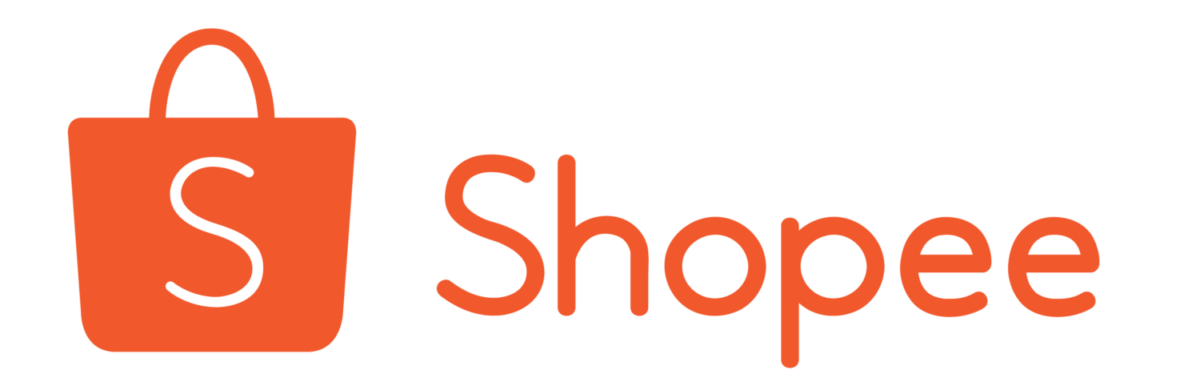 |
 |
Unboxing – Huawei WiFi AX3 Wireless Router Wi-Fi 6 Plus

The Huawei WiFi AX3 wireless router comes in white packaging that spells premium overall. The front side of the packaging reveals the product design as well as a couple of main features such as Wi-Fi 6 Plus, Huawei Share, and a Quad-core 1.4GHz processor.

Looking at the backside reveals details of the Wi-Fi 6 Plus which is a Huawei intuitive approach and application to further improve the Wi-Fi 6 standard. Other than that, the backside details more product specifications, network diagrams, company info, and more.

Opening the package reveals the content which includes the Huawei router with a plastic cover and a small compartment containing the accessories.

Taking out the content of the compartment reveals a power brick, quick start guide, and an RJ 45 ethernet cable. The power brick uses an EU male plug and it doesn’t come with any form of adaptor for other types of wall plugs. Other than that, there’s not much else to highlight and the quick start guide needs improvement.
Closer Look – Huawei WiFi AX3

A quick glance at the router gives a minimalistic theme which is usually quite nice in most cases. The router comes with 4 antennas which indicates that each RF band is dedicated to 2 antennas. Unfortunately, the antennas are not quite adjustable and all you can do is a 90-degree angle adjustment.
Another highlight of the router is the NFC dedicated area where you can tap your NFC-enabled Android smartphone to quickly connect to the Wi-Fi without manually connecting to it. Unfortunately, it doesn’t work with iPhones.

The next highlight of the router is the pairing button found at the center of the router. Upon pressing the H button, the router will enter a pairing state mode which is the initial setup when configuring a Mesh network setup. The Huawei logo can also be found embedded on the top side of the router near the LED indicator.

Looking underneath the router, a product label can be found. The label contains more information about the router such as its exact product model which is WS7200, the origin of the country, QR code for the Huawei Ai life app, IP admin address, and more.

Lastly, the backside of the router reveals the power port, the WAN input port, the reset pin, the power button, and three 1 Gbps ports.
The router also has an LED indicator at the front. When it’s red, it indicates that the device is powered on but has no internet connection. When it’s green, it indicates that connections are stable with the internet. If it’s blinking, a device nearby is pairable with the router for Mesh network configuration.
Performance – Huawei WiFi AX3 WS7200 Wireless Router
In this section, we will be conducting various tests to measure and verify the performance of the Huawei WiFi AX3 WS7200.
Testing Methodology
Tools
- Huawei P30 / Samsung S10 Ultra
- ASUS Vivobook S14
- Computer Desktop
- [email protected]
- ASRock Gaming K4 Z170
- G.Skill Ripjaws DDR4 16GB 2400MHz
- Adata XPG NVME 512GB / 2TB Seagate Barracuda
- Seasonic Platinum 1300
- WD 4TB Home NAS Ethernet
- 120GB SSD Patriot Blast External
Applications
- WiFi Speed Test
- WiFi Analyzer
- Lan Speed Test
- SweetSpot App
Tests
- Gigabit Transfer Rate Test
- PC to NAS
- Phone to PC
Theoretical Speed – 3000Mbps
Before going through our test, let’s first discuss Huawei’s claim of 3000Mbps speed for this router. There are many factors that contribute to this speed computation such as channel bandwidth, number of bands, and features such as MU-MIMO. In the real-world case scenario, this will not be the speed that you will get.
According to the specification, the 2.4GHz band alone can give you a data throughput of 574 Mbps on a 2.4 GHz band and 2402 Mbps on a 5 GHz band. If you add that up, you’ll get a theoretical speed of 2976Mbps which is almost the same as the claimed speed.
Gigabit Transfer Rate Test
Gigabit is a different unit of value than Gigabyte. A single unit of “Byte” is equal to “8 Bit”. The word “Giga” is a unit prefix that denotes a factor of a (short-form) billion.
Therefore, in a real-world scenario, Gigabit equates to 125MB/s of data transfer rate and this should be our expected wired speed transfer rate.
Computer to NAS – Local Data Transfer
For this test, we measured the transfer speed rate by transferring a 10GB file from our computer to our network-attached storage. The file is composed of a movie and a couple of videos and images.
We have also included the performance of other routers in this test for comparison.
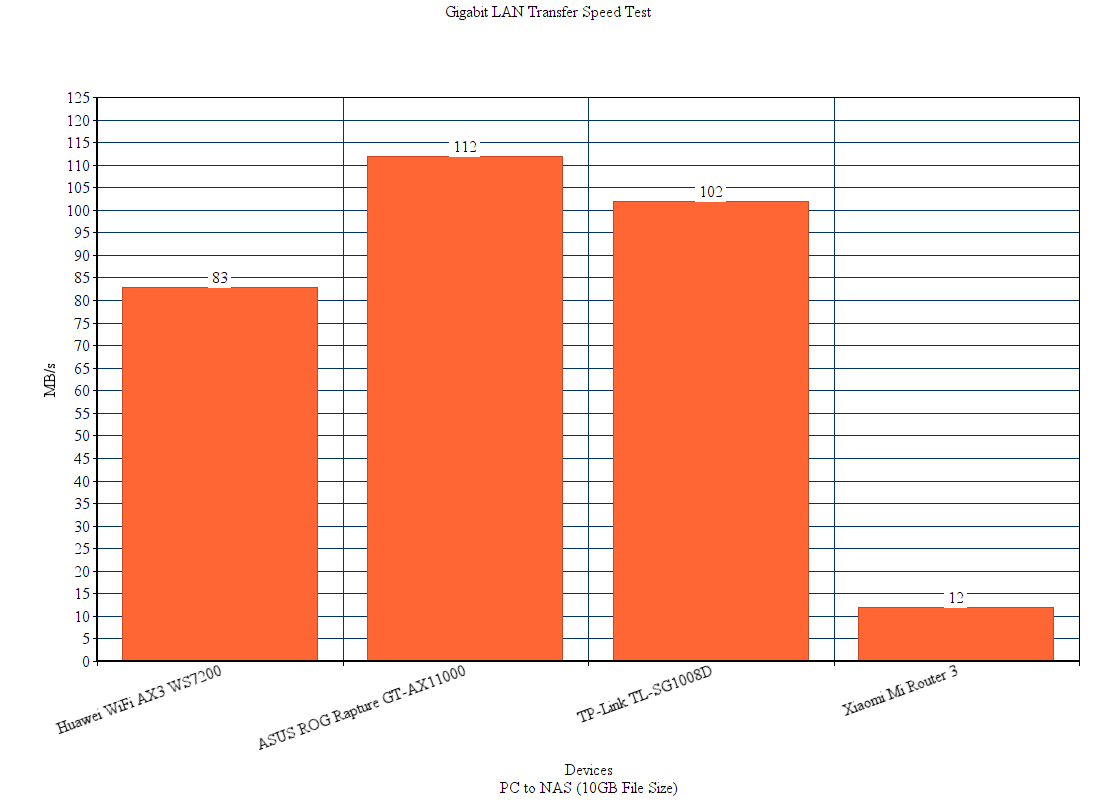
As can be seen on the graph, the Huawei WiFi AX3 router achieved a peak transfer rate of PC to NAS of 83MB/s and this was almost the average speed during the entire transfer. We also decided to test the data transfer speed rate via NAS to PC method and we got a slower performance result with a peak of 14MB/s and an average of 13MB/s.
UPDATE 03/04/2021: It appears that the receive rate speed of any device connected to the router is greatly affected by the distance from the router. As of this update, our NAS to PC transfer speed rate reaches 80MB/s. We also have noticed that the link speed between the router and each connecting device is greatly affected by the distance from the router. We also have mentioned below that our wireless PC desktop had a receive speed link of 143Mbps. Now, we have link speeds varying from 1700Mbps to 2402Mbps.
Smartphone to PC – WiFi Speed Test
For this test, we used an app called “WiFi Speed Test” that’s available on Google Play Store. This app allows data transfer from Smartphone to PC via wireless router or LAN connection.
To achieve the highest possible speed, we configured the router to support backward compatibility of Wi-Fi 5 connection for both 5GHz frequency and 802.11n for the 2.4GHz. We also set our desktop computer as our TCP server to eliminate any hardware bottleneck as much as possible during the wireless tests. Our wireless devices are also 1 foot away from the router to achieve optimal connection.
As you can see in the images above, our wireless LAN data transfer rate is around 35 to 40 MB/S which translates to 320 Mbits per second. We’re assuming that the storage data transfer speed rate of our smartphones is at fault here for the bottleneck in performance and result.
SpeedTest
The next test will be the Oklaa internet speed test.
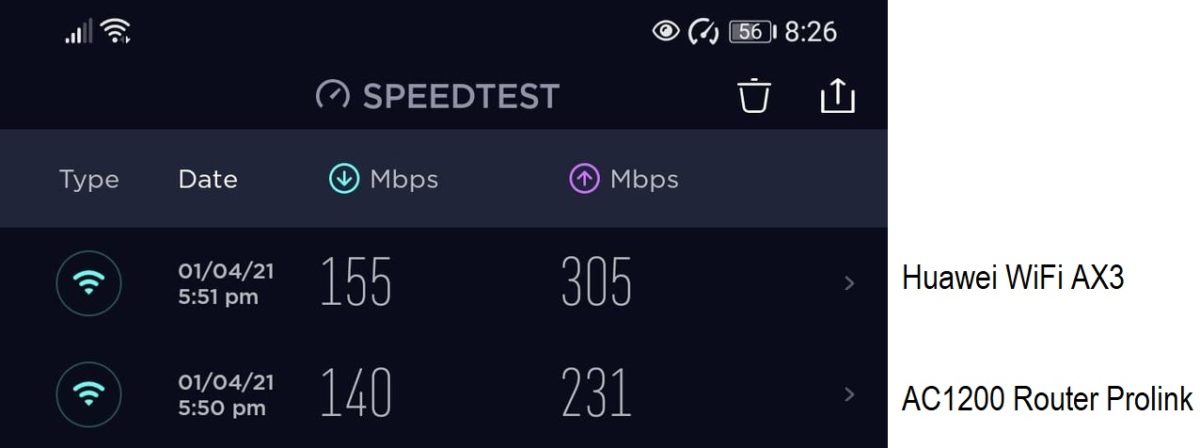
According to our speed test result, with an ISP plan of 100Mbps, we achieved a download of 155Mbps and an upload of 305Mbps. Compared to the result of our AC1200 Prolink Wi-Fi 5 router which had a download of 140Mbps and an upload of 231Mbps.
SweetSpot Link Connection Test Bandwidth
For our last test, we will use a simple app called SweetSpot to determine the bandwidth link connection between the device and the router. This will give us a good idea of the speed link connection between the actual router and the device. This has nothing to do with internet speed and LAN speed. This is basically the given speed for our local Wi-Fi connection.
For comparison, we also tested using an AC1200 router. As can been on the image above, the 5GHz frequency of our AC1200 router gave us a link speed of 520 to 550Mbps while we achieved 1300Mbps with Huawei WiFi AX3. On our desktop PC, our wireless speed link had a receive rate of 143Mbps and a transmit rate of 2402Mbps. We’re not certain as to why our receive rate only plays around 143Mbps. We’re suspecting that this might have something to do with the hardware.
User Interface – Huawei WiFi AX3 Wireless Router Wi-Fi 6 Plus
Setting up the Huawei WiFi AX3 was fairly easy. It’s one of the easiest and most user-friendly router setups we have ever experienced. All you have to do is plug the router and connect either your phone via NFC or your computer.
Mobile UI – Huawei AI Life App
Using the Huawei Ai Life app, you can pair the app with the router and configure the router on your phone.
The app offers a lot of options, configurations, as well as other functionality that makes it easy for anyone to set up the router. The app also includes parental controls, diagnosis tests, guest wi-fi setup, QoS, Mesh configuration controls, management, and more.
Desktop UI
On the other hand, the Desktop UI where you can access the admin controls by opening a browser and typing in http://192.168.3.1/ gives a lot more functionality controls over the app.
We love how Huawei intuitively made each UI easy to understand. Each functionality and option comes with a detailed explanation of what it is for and how it works. The UI itself is also easy to use. It doesn’t need computer literate to configure this router, even our grandparents can do it by themself. Good job here Huawei.
Power Consumption – Huawei WiFi AX3
Using a power measuring tool, the Huawei WiFi AX3 router averagely consumes 5 to 6 watts. That’s about 6 cents in PHP with Meralco rate per 24 hours of usage. In a 24/7 setup, that would be around PHP40 per month.

Final Thoughts…

The Huawei WiFi AX3 is one of the most affordable Wi-Fi 6 routers on the market. We love how user-friendly the router is and the added functionality such as NFC, app support, Mesh controls, and more is definitely a welcomed featured to have. Furthermore, the router itself looks slick overall with its minimalist design. In terms of performance, the Huawei WiFi AX3 is outstanding. The only drawback we can think of is that it’s not a great router for none Huawei devices, none Wi-Fi 6 devices, and most especially, for devices that can only connect to the 2.4GHz band. On the bright side, it’s an excellent router for the latest devices most especially if you want faster LAN wireless speeds for data transfer and more. Its focus on the 5GHz band is really something that every consumer must consider and know about. Otherwise, this is not a great router for you if all you intend to use it for is to check emails and browse social media.
Considering its price, performance, and functionality, the Huawei WiFi AX3 is one of our highly recommended wireless routers. It’s great as your main router, as a wi-fi repeater, or as your main router for your Mesh setup.

























1 Comment
Power for the international version 12 volts DC 1 amp 12 watts.
I use two at separate locations and so far they are spot on no trouble whatsoever and prefer them to my previous Asus “gaming” router.