Games on Linux was pioneered by id Software and Loki Software in the 1990’s. Doom, SimCity 3000, Quake, and Sid Meier’s Alpha Centauri were some of the popular PC games that support Linux at that time. However, there was still no digital distribution platforms such as Steam and GOG at that time and it made supporting Linux expensive. In the early 2000’s, id Software and Loki Software stopped developing Linux games and their absence was a big detriment to the progression of Linux as a gaming platform. Games from big publishers only returned to Linux when Valve Corporation released Steam on Linux in February 14, 2013. Thanks to effort of Valve Corporation, many game developers now release their games with native Linux support.

This guide will show you that using Linux for gaming is an easy process and mastery of command line interface (a.k.a Terminal) is not required.
But Why Use Linux?
Linux being free is not enough to convince gamers to use it because acquiring an illegal copy of Windows is very easy. Here are the top 3 reasons to consider using Linux for gaming.
You’re in control
Do you hate dealing with mandatory system updates of Windows 10? If yes, then you should use Linux.
Vulkan is here and it works
Unlike DirectX 12, Vulkan is a cross-platform API and it has been proven to significantly improve performance and add new gaming features for Linux.
Game devs support Linux
In addition to Valve’s effort in supporting Linux, the availability of cross-platform game engines such as Unreal Engine and Unity enabled more game developers to support Linux.
Will My Hardware Work on Linux?
If you are using a PC based on Intel LGA Haswell (LGA 1150) or later, you shouldn’t have problems in getting your motherboard’s sound, LAN, and Wi-Fi working. Listed below are the hardware I’ve personally used and tested in various games, never had a motherboard driver problem on Ubuntu MATE 17.10.
Related reading:
The Newbie’s Ultimate Guide to Gaming PC Hardware
Intel Core i7 4790K 4.0 – 4.4 GHz
Gigabyte Z97-D3H
G. Skill Trident X 4GBx2 DDR3 2400
Gigabyte GTX 970 ITX 4GB
Intel Core i7 7700 3.6 – 4.0 GHz
Gigabyte Z170N-Gaming 5
G. Skill Trident Z 8GBx2 DDR4 3200
Sapphire Pulse RX 580 8GB
I cannot speak for AMD AM4 platform since I haven’t tested one yet but Phoronix has various tests on Ryzen, Ryzen Threadripper, and Ryzen APU and the AMD AM4 platform seems to work well on Linux.
For the GPU, both NVIDIA GeForce and AMD Radeon are now good options for gaming on Linux. I have extensively Radeon GPU’s using Mesa and have found it to perform very well in the latest games. To make transitioning to Linux easier for Radeon GPU users, I made a list of games that I have verified to work properly on Mesa.
Installing a Linux Distribution
There are many newbie-friendly Linux distributions but I will stick to recommending Ubuntu MATE to avoid confusion. I have extensively tested Ubuntu MATE and have found it to be very stable for gaming even if it’s not officially supported by Steam. Its graphical user interface is similar to Windows which is great for first time users of Linux.
To install Ubuntu MATE, you’ll need to download an ISO image from https://ubuntu-mate.org. Once you have the ISO image, you need to extract its contents to a USB drive with at least 2GB capacity. You will most likely be using a PC with Windows installed so, we recommend using Rufus to create a bootable USB installer. In case you have access to a PC with Ubuntu MATE or Ubuntu, you can watch this tutorial on how to create a bootable USB installer using GNOME Disks. There are 2 types of release for Ubuntu MATE – normal and LTS (Long Term Support). An LTS release gets 3 years of system updates while a normal release only receives 9 months of system updates. The advantages of a normal release are newer Linux kernel (which means better hardware support), latest stable release of Mesa, and updated pre-installed software. If you also use your gaming PC for work, an LTS release is highly recommended. For pure gaming or if you are using a Radeon GPU, get the latest release regardless if its normal or LTS. The version number indicates the release date. The first 2 digits indicate the year and the last 2 digits indicate the month. There is an LTS release every 2 years.
| OS Version | Release Date | System Updates |
| Ubuntu MATE 18.04 LTS | April 2018 | up to April 2021 |
| Ubuntu MATE 18.10 | October 2018 | up to July 2019 |
| Ubuntu MATE 19.04 | April 2019 | up to January 2020 |
| Ubuntu MATE 19.10 | October 2019 | up to July 2020 |
| Ubuntu MATE 20.04 LTS | April 2020 | up to April 2023 |
Once you have a bootable USB installer, just plug it in the USB port, restart your PC, then go the BIOS and make your USB drive as primary boot device. Follow the on-screen instructions. Choose “Erase disk and install Ubuntu MATE” for the installation type.
What to Do After Installation
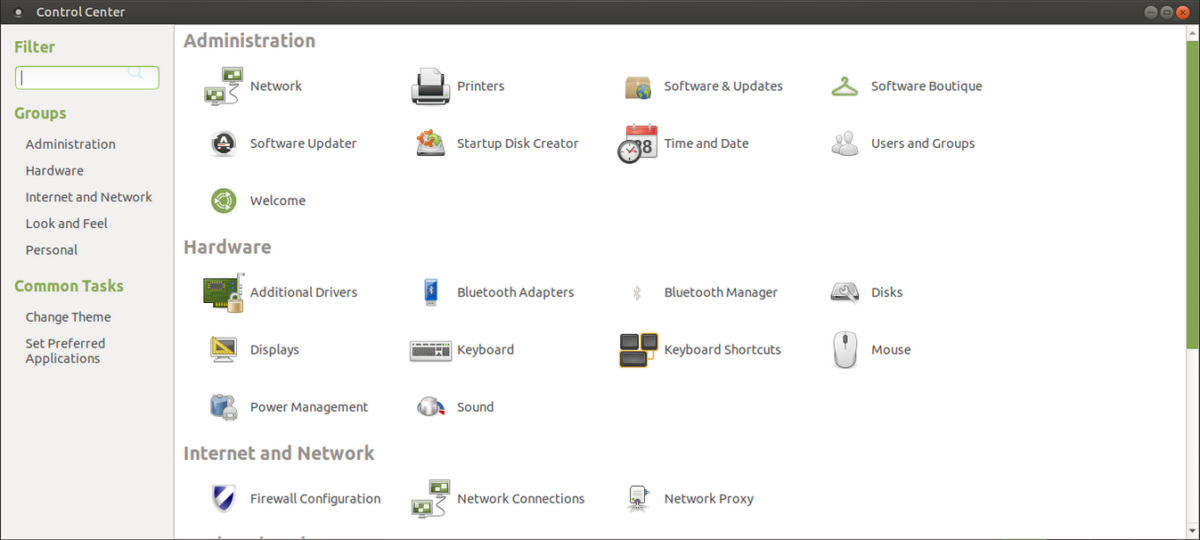
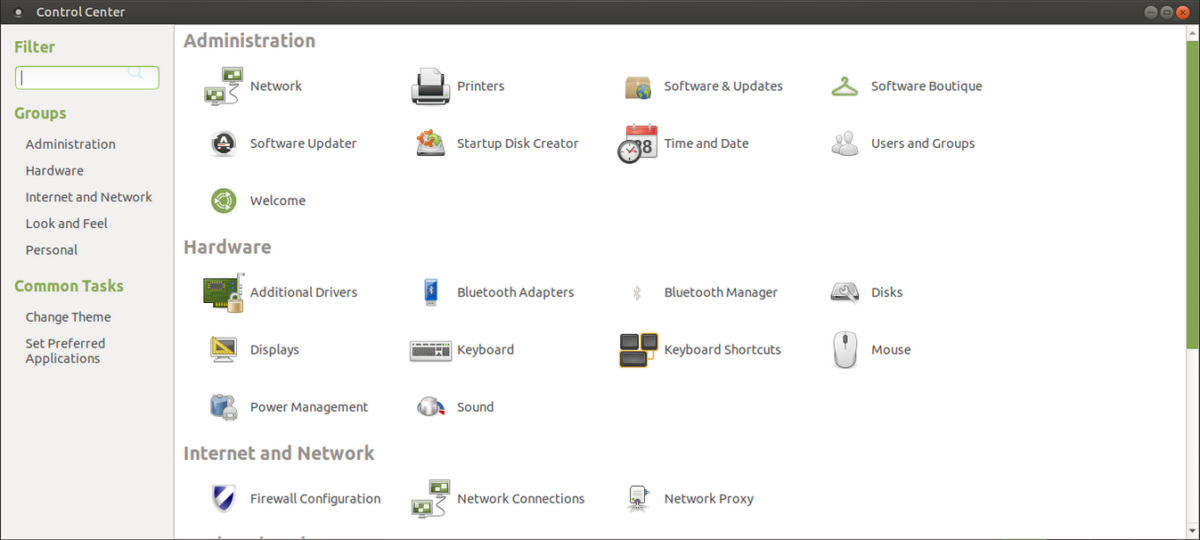
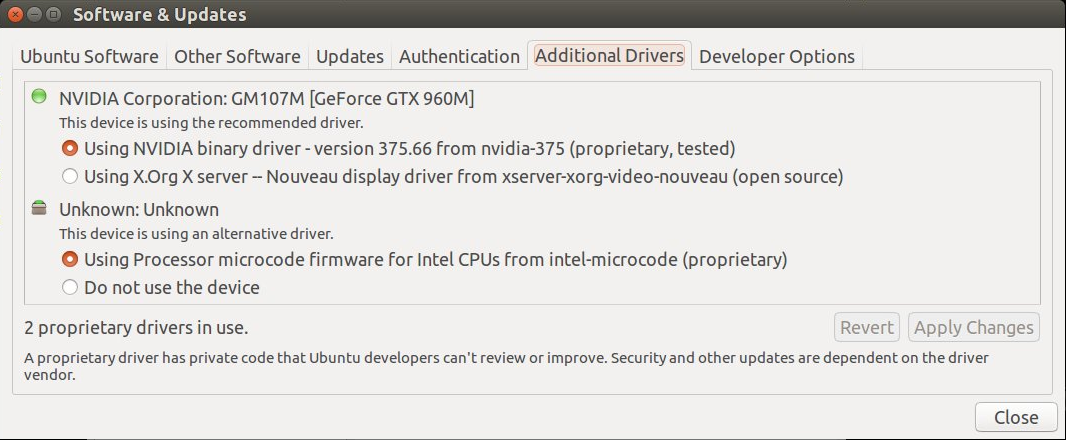
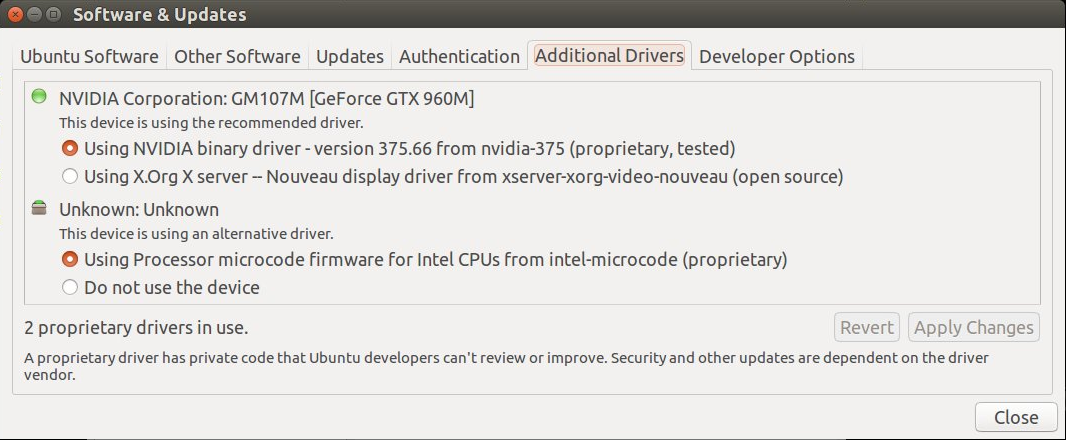
Users of Radeon GPU need not to install AMD’s proprietary driver because Mesa (open source driver) comes pre-installed with Ubuntu MATE and it works great for gaming. However, the Vulkan drivers are not installed by default. Add the Stable Padoka PPA to your system by typing the commands below in the Terminal (press Ctrl + Alt + T to bring up the Terminal). Press Enter after each command.
sudo add-apt-repository ppa:paulo-miguel-dias/pkppa
sudo apt-get update
To install the Mesa Vulkan drivers, type:
sudo apt install mesa-vulkan-drivers
sudo apt install vulkan-utils
Ensure Maximum Gaming Performance
Set the CPU frequency governor to “Performance” to get the best possible performance especially in games that use Vulkan. Type in the Terminal the command below.
sudo apt-get install indicator-cpufreq
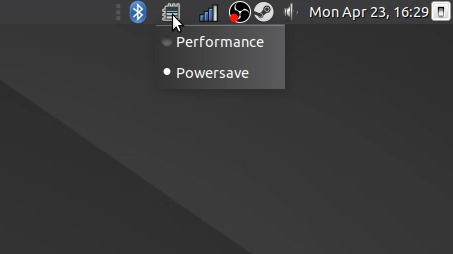
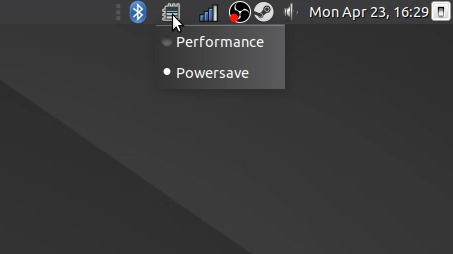
How to Install Games
We’re lucky to live in a time where digital distribution platforms exist. Gone are the days of having to insert multiple DVD’s into the optical drive when installing a game. Currently, PC games for Linux can be bought at Steam, Humble Store, GOG, and itch.io. However, this guide will focus on buying games at Steam because it is the digital distribution platform with the largest library of games and has the most user-friendly interface for buying and installation of games.
Steam is installed through the Software Boutique as shown above. The Software Boutique can also be accessed by clicking on System at the desktop menu bar, select Administration, then click on Software Boutique. Once the installation is done, run Steam to download the additional files of the program. After completion of the installation, run Steam again and you will be asked to log in to your Steam account. Creating a Steam account is free and you just need a valid e-mail address. 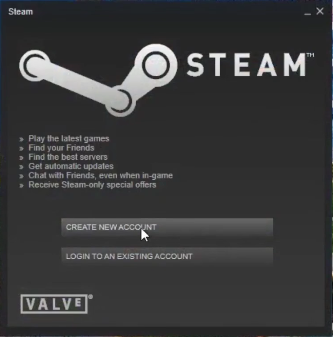
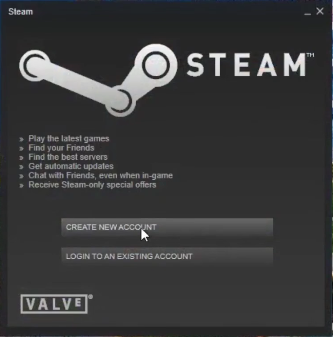
To prove that Linux really works for gaming and that we just don’t write articles about playing games on Linux, shown below are some of the Linux game play videos that you can watch on our YouTube channel.
Gaming Peripherals
Here are some of the popular game pads and steering wheels that work on Linux.
Game pads
Logitech F510
Logitech F710
Microsoft XBox 360 wired controller
8BitDo SN30 Pro
Steam Controller
Steering Wheels
Logitech Driving Force GT
Logitech G27
Logitech G29
Logitech MOMO
Thrustmaster Ferrari Modena 360
Using Ubuntu MATE outside gaming
The big advantage of a gaming PC over a gaming console is that you can use it for productive tasks. Basic stuff like copying (Ctrl + C) and moving (Ctrl + X) of files on Linux works the same way with Windows. The important thing you need to learn is how to install software on Ubuntu MATE and we’ve made a video tutorial which you can watch below.
Here are some of the applications available in the Software Boutique of Ubuntu MATE that you may find useful for day-to-day tasks. Those highlighted in blue come pre-installed with Ubuntu MATE.
| Software Name | What It Is For | Alternative To |
| Audacity | Multi-track audio recording and editing | N/A |
| Blender | 3D rendering, modeling, and animation | Autodesk 3ds Max |
| Brasero | Writing files to CD’s and DVD’s | Nero |
| Darktable | Virtual light-table and darkroom for photographers | Adobe Lightroom |
| GIMP | Image editing | Adobe Photoshop |
| HandBrake | Converting videos to MKV and MP4 format | N/A |
| Kdenlive | Video editing | Adobe Premiere Pro |
| Libre Office | Office productivity suite | Microsoft Office |
| OBS | Video streaming and recording | XSplit |
| Screenshot | Taking screenshots | Snipping Tool of Microsoft Windows |
| Thunderbird | Microsoft Outlook | |
| VLC media player | Media playback | N/A |
For a more detailed info on using Ubuntu MATE outside gaming, check the newbie friendly guide by Tommy Thompson.



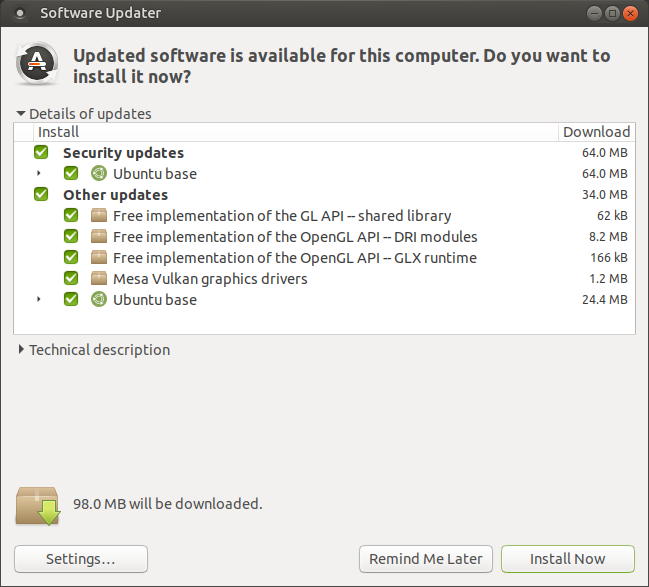
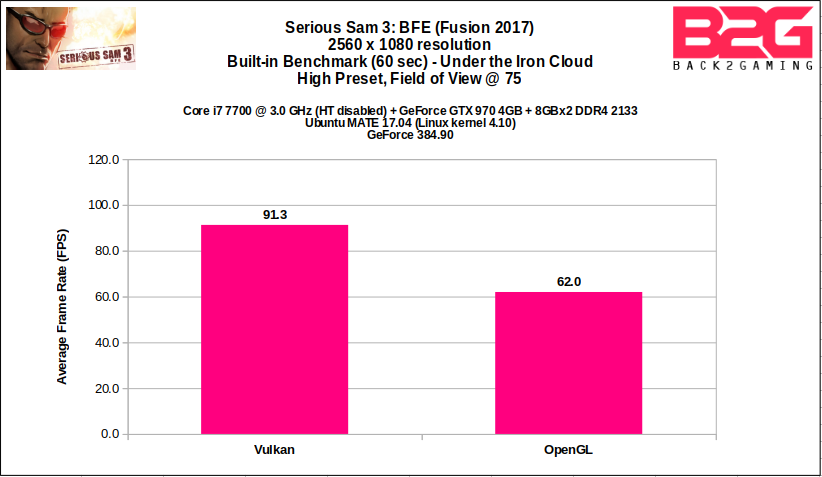
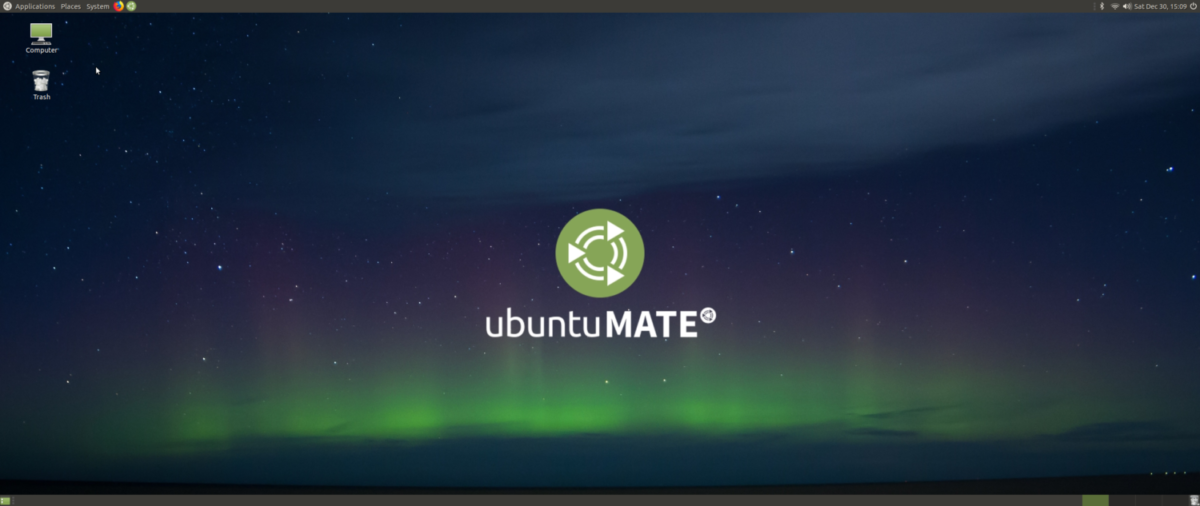
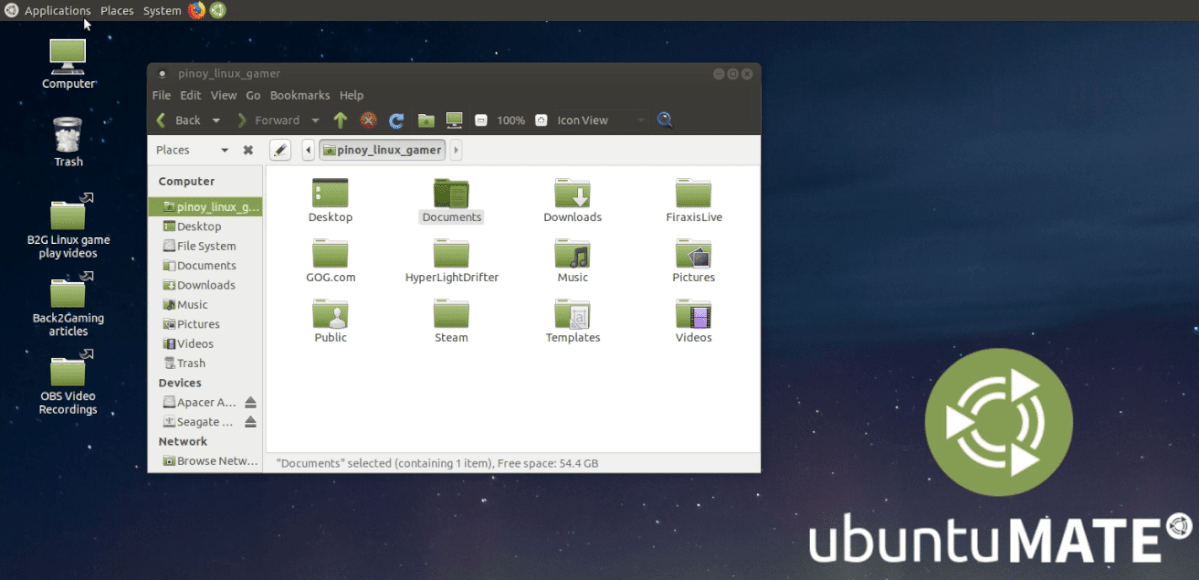
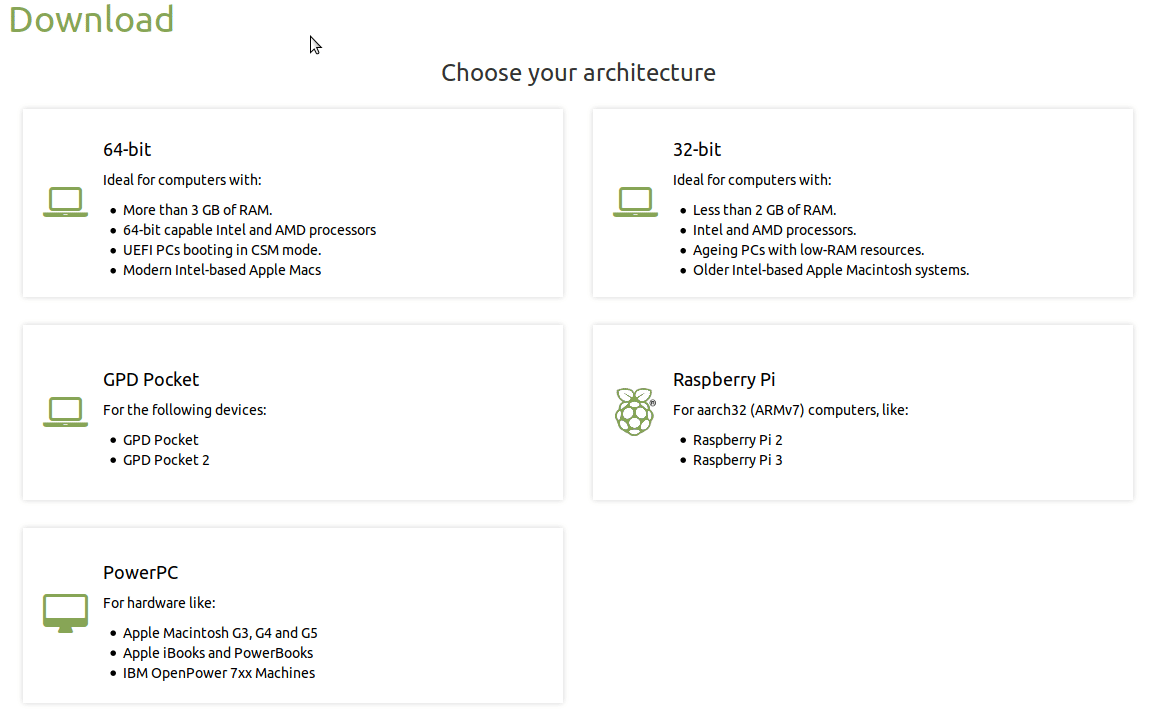
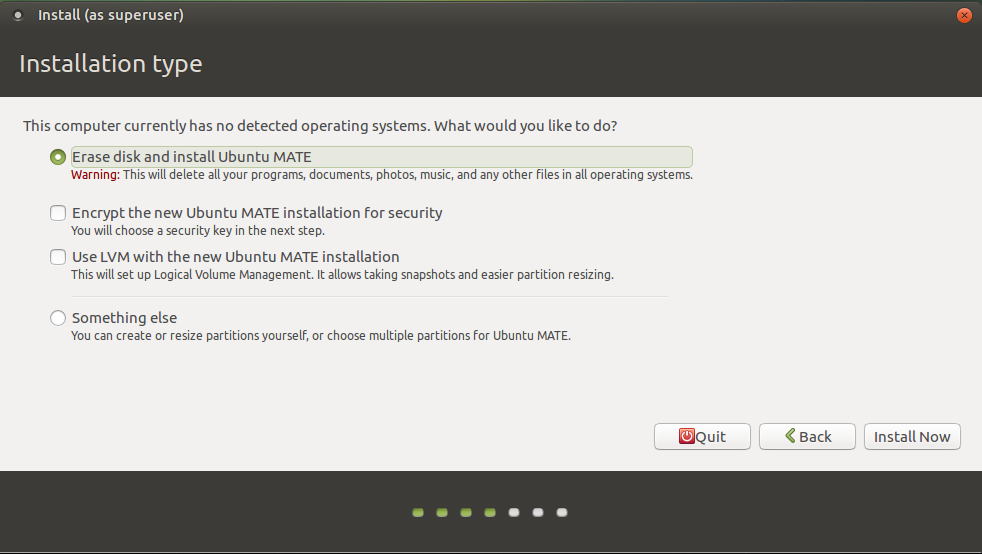
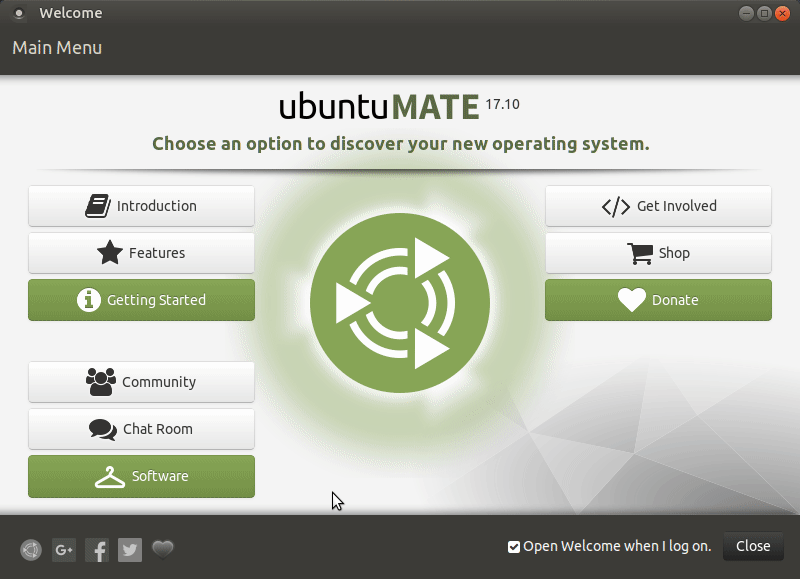
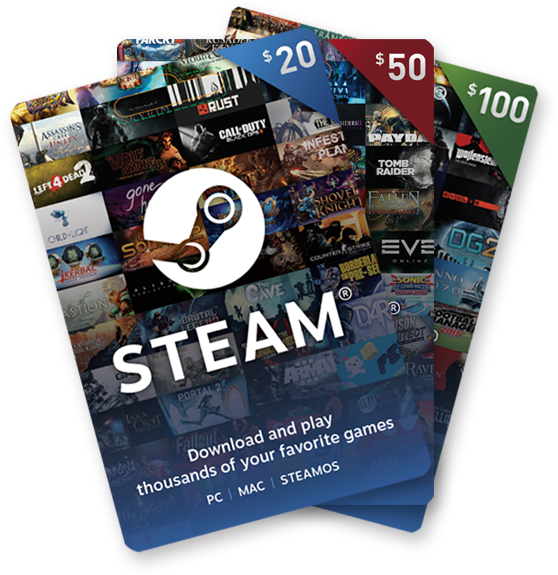



8 Comments
I always adore everything like this
In the banner, why post GOG but not Itch? GOG does not have a Linux client and their first-party games do not run on Linux. On the other hand, Itch does have a polished Linux client and they care about Linux very much. Itch is a much better Linux game retailer than GOG, we should not promote GOG for Linux gaming if they don’t even support Linux.
They do support linux since 2014.
The client for linux is in progress.
You can check all of this with a simple google search…
Audacity is more or less an alternative to Adobe Audition / Cool Edit Pro.
Libre Office can be replaced by WPS Office (it’s free on Linux) which looks and works miles better.
VLC is the equivalent of Windows Media Player / Movies&TV
GIMP can’t even compare to Photoshop and Kdenlive sucks big time compared to Premiere.
Sadly, while a few AAA game makers support Linux, most (especially the ones which use Denuvo) does not… what if I want to play some COD WWII, Pubg or NFS Payback?… same goes for software makers.
I love Linux and I’m TIRED of Windows, but the gap is too huge as of now.
PC gaming is more than just PUBG, Call of Duty, or whatever Windows-only game that is popular right now. As for the current “AAA” games, some of them are inferior compared to the AAA games in the early 2000’s. They just milk the popularity of the game franchise’s name.
Currently, whether or not you’ll enjoy playing games on Linux depends heavily on the games you play. For example, if you’re a sim racing enthusiast, Linux will be a bad choice for you. F1 2017 is available on Linux but I don’t think it can replace Assetto Corsa or Project CARS 2. When it comes to strategy games, Linux is great.
Give it more time. Remember that Steam on Linux was just released about 5 years ago. Windows-only games had a 10-year head start.
GOG has a lot of linux games actually:
https://www.gog.com/games?system=lin_mint,lin_ubuntu&sort=popularity&page=1
Stop being defensive, cunt. He just said that he wants to play those games and they don’t have a Linux build. Everything he said is true.
can i install ubuntu mate on a baytrail tablet? 64bit procie and 32bit uefi cherry mobile alpha play to be exact im using it as a reader browser and movie watching