Gaming is among the most demanding tasks for a PC(except for minesweeper and petty games). Even today’s quickest systems are sometimes tasked by games that uses a great amount of resources and running at high resolutions. Slower systems may even struggle with titles that are a few years old.
Upgrading hardware is expensive, so many users look for optimizations that can improve performance for free. The truth is that many of these tweaks doesn’t actually increase PC performance by a margin. They rarely (if ever) work and provide little benefit when they do. There are just a handful of tactics that make a real difference.
So this tweaks that I am about to share are based on my experience that helped me in my old and current PCs. So without further bla~bla. Here we go…
1. Eliminate Unnecessary Background Processes And Services.
When gaming with https://fi.slotzo.com/, it is best to allot 90% of your PC resources to the game process. Sometimes, people just tend to ignore that fact. Opening browsers and streaming videos or chatting can use about 10% to 20%(depends on the actual action) of your PC so for slow PCs, it is not ideal to open browsers or any software at all when gaming. That way, you are giving your PC more power to process your games smoothly and more space for RAM too. A simple logical example for this is when a human is running. A human can run to its highest potential if his/her attention is focused on running but he/she cannot run as fast as he/she can if he/she is looking at his/her phone or music player while running. That person will tend to slow down upon doing so.
Type “Run” on the windows search box. Type msconfig then proceed to services. Click hide Microsoft services then uncheck unnecessary services. Apply then restart.
2. Make Sure All Drivers Are Up-to-date
Software/hardware driver plays a huge roll in PC performance. Manufacturers/Developers will always update and optimize their drivers for their products for optimal and efficient performance. A software/hardware driver can be compared to a human relationship. Things will be better if you are updated about that person and by doing so, you will know how to act and how to be with that person.
3. Adjust Windows Power Settings
This configuration will mostly affect laptops but can also affect desktops sometimes since power settings implies usage policies of certain situations. Do a Windows search for “power†and open Power Options. Change your power management plan to High Performance. That way, your PC will always perform high without the implications of power saving policies. Some policies tends to lower processor power to a certain point if you are just browsing or using less than 50% of your processors capabilities rather than performing its potential power.
4. Defrag Your Hard Drive Storage
Fragmentation makes your hard disk do extra work that can slow down your computer. Removable storage devices such as USB flash drives can also become fragmented. Disk Defragmenter rearranges fragmented data so your disks and drives can work more efficiently. It’s like arranging books in a library, if they are in proper order, people can find the book they need faster.
*NOTE: Ignore Step 4 if you are using an SSD. Don’t defrag your SSD. Help spread the word. Save SSD and change for the future.
5. Don’t Install Third-Party Anti-Virus.
This is the most intriguing tweak that I may state since opinions about this varies. Well first off, third-party anti-viruses tends to use more process than how they state that they won’t and will be quiet at the corner of your display. Moreover, third-party anti-viruses tends to be the number 1 cause of driver failures and game crashes..even bsod. In my most humblest opinion, they are unnecessary since Windows 7 and Windows 8/8.1 provides enough protection for your computer. Windows Update updates MSE or Defenders definition for up-to-date protection so they can protect your pc from latest malwares and viruses. For years I have been from Windows XP -> Vista -> 7 -> 8 and -> 8.1. I have never been so satisfied from not using anti-viruses programs from different companies during my Windows 7, 8 and 8.1 experience. Moreover, they tend to silently use your resources to snoop into your registry and check out what you have been doing. Sometimes, the free ones are the ones that actually intends to place a malware on your PC they will warn you that a malware was detected. Then will clean it for you then ask you to buy a subscription so you are protected even more. Which is a marketing scheme from free anti-viruses.
*NOTE: The best anti-virus for me is “Common Sense + Windows Defender”.
And there you have it. 5 simple tweaks that may or may not help squeeze some performance to your system.
Here are some recommended programs that can help boost your pc a little but not quite.
1. Razer Game Booster – Kills unnecessary services/processes and soulfully focus everything on your games. Automatically turns everything back when you’re done gaming.

2. CCCleaner – Cleans deep trashes from temp folders, event viewer logs, and trash registry. Basically cleans everything but you still need to perform windows Disk Clean-Up to delete left over files from updates and system error reports. It can even delete all possible traces/paths/addresses of places where you got your collection.
Another thing to take note of is to turn-off power saver options in your computers bios configuration.
If you want more safe tweaks to boost your pc performance. Give Microsoft “Ways to Improve your computer’s performance” guide a try.






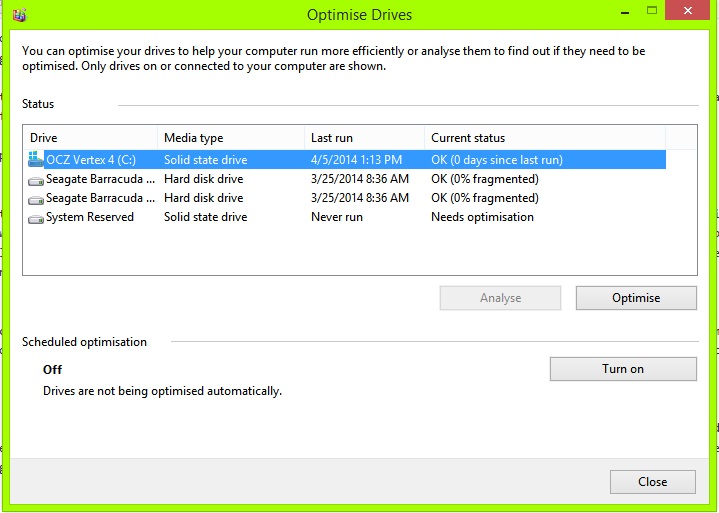
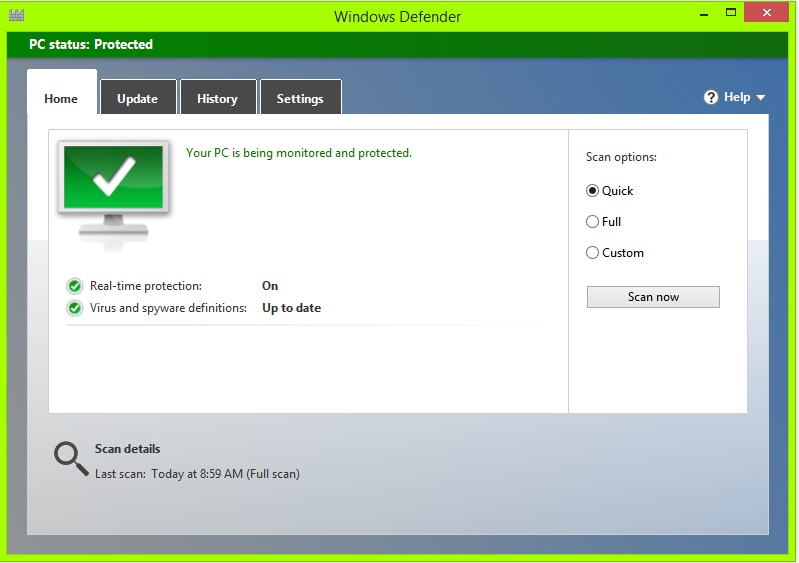
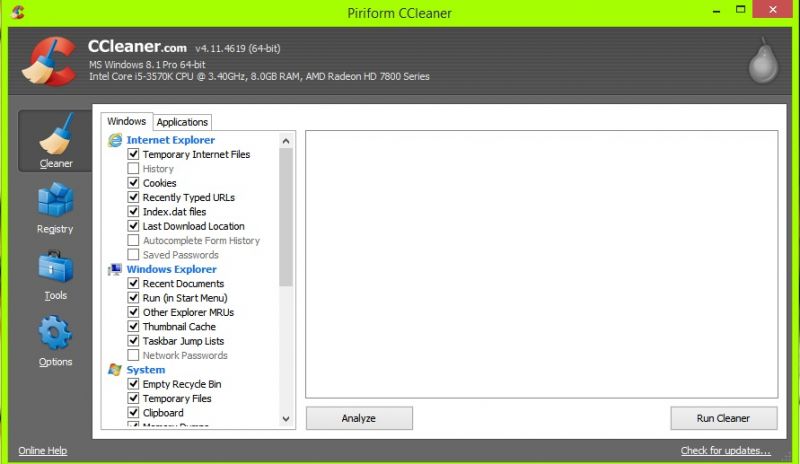
14 Comments
Step one: Buy a faster PC 😛
>NOTE: The best anti-virus for me is “Common Sense + Windows Defenderâ€
is this /g/ or something .. hahahahahahhahahahaha
must be the anon in me XD
/g/entoomen~
Just to add to number 5. I’d also suggest installing the free version of Malwarebytes and running it every once in a while. I use MSE myself but sometimes one or two slips through, especially if you like watching por… eherm. I meant especially if you like trying out a lot of free software.
This is why I torrent my por… ermm korean dramas.
You still torrent? It’s easier to get caught that way! Just stream your…(cough) Korean dramas through incognito mode, then hide your bookmarks.
Also a Malwarebyte + mse user here
What is cccleaner?
It’s a cleanup utility developed by Piriform. A must have app for Windows users.
But it doesn’t speed up your PC. Only removes some maybe unnecessary files…nothing you can’t do without ccleaner. Window gives you all tools you need.
MSE has been known to be on the bottom of the charts for detecting malicious software within the past few years. Microsoft even stated from the start that the intention was not to be able to compete with software such as AVAST with very up-to-date definitions and detection ratios of nearly 100% (versus MSE’s 80ish percent detection ratio).
Lol, can’t take anyone who advocates critically compromising system security for performance gains very seriously. You might’ve been able to get by with common sense and bad AV 5-6 years ago. Things are a LOT different now.
I also recommend Game Fire and Wise Game Booster that have more games tweaking options than CCleaner and Razor booster